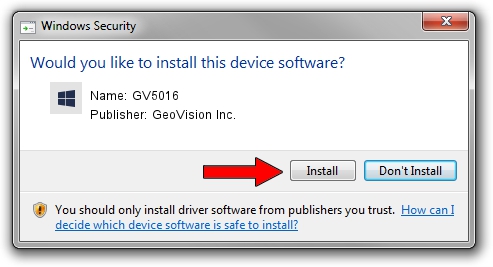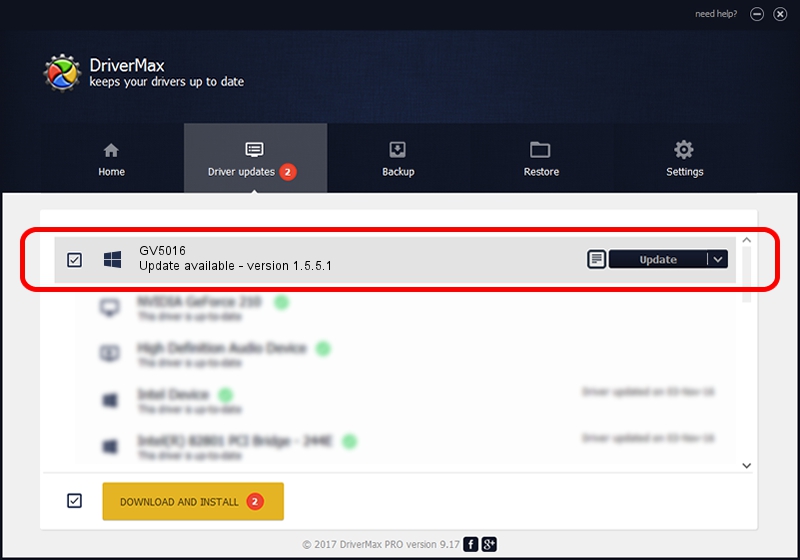Advertising seems to be blocked by your browser.
The ads help us provide this software and web site to you for free.
Please support our project by allowing our site to show ads.
Home /
Manufacturers /
GeoVision Inc. /
GV5016 /
PCI/VEN_18A2&DEV_0020&SUBSYS_000018A2 /
1.5.5.1 Jun 13, 2012
GeoVision Inc. GV5016 - two ways of downloading and installing the driver
GV5016 is a DVR Devices hardware device. The developer of this driver was GeoVision Inc.. PCI/VEN_18A2&DEV_0020&SUBSYS_000018A2 is the matching hardware id of this device.
1. How to manually install GeoVision Inc. GV5016 driver
- You can download from the link below the driver setup file for the GeoVision Inc. GV5016 driver. The archive contains version 1.5.5.1 released on 2012-06-13 of the driver.
- Start the driver installer file from a user account with administrative rights. If your User Access Control (UAC) is enabled please accept of the driver and run the setup with administrative rights.
- Follow the driver setup wizard, which will guide you; it should be pretty easy to follow. The driver setup wizard will scan your PC and will install the right driver.
- When the operation finishes shutdown and restart your computer in order to use the updated driver. As you can see it was quite smple to install a Windows driver!
Download size of the driver: 48005 bytes (46.88 KB)
This driver was rated with an average of 4.4 stars by 58439 users.
This driver is fully compatible with the following versions of Windows:
- This driver works on Windows 2000 64 bits
- This driver works on Windows Server 2003 64 bits
- This driver works on Windows XP 64 bits
- This driver works on Windows Vista 64 bits
- This driver works on Windows 7 64 bits
- This driver works on Windows 8 64 bits
- This driver works on Windows 8.1 64 bits
- This driver works on Windows 10 64 bits
- This driver works on Windows 11 64 bits
2. The easy way: using DriverMax to install GeoVision Inc. GV5016 driver
The most important advantage of using DriverMax is that it will setup the driver for you in the easiest possible way and it will keep each driver up to date. How can you install a driver using DriverMax? Let's follow a few steps!
- Start DriverMax and click on the yellow button named ~SCAN FOR DRIVER UPDATES NOW~. Wait for DriverMax to scan and analyze each driver on your computer.
- Take a look at the list of available driver updates. Search the list until you find the GeoVision Inc. GV5016 driver. Click the Update button.
- That's all, the driver is now installed!

Jun 20 2016 12:48PM / Written by Andreea Kartman for DriverMax
follow @DeeaKartman