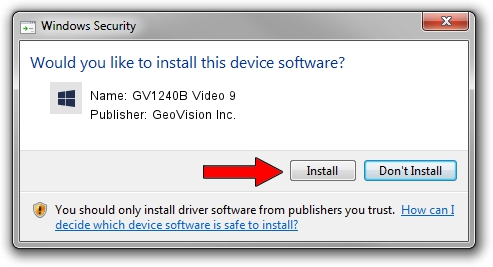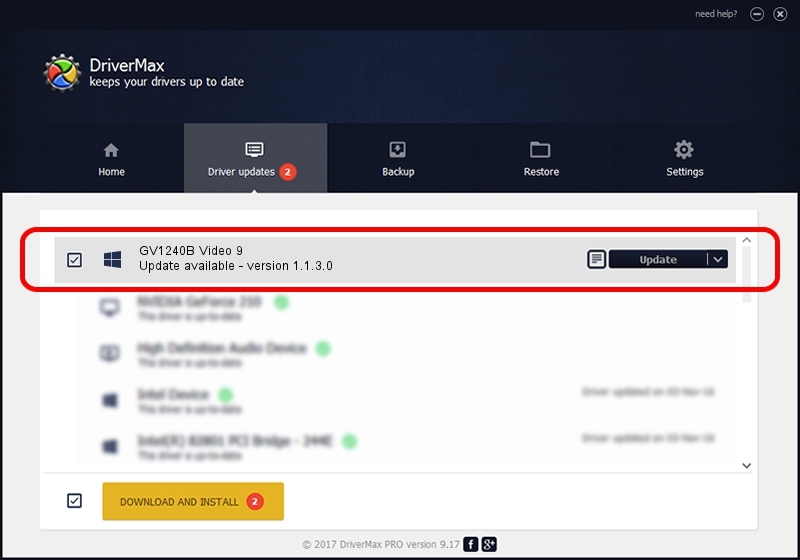Advertising seems to be blocked by your browser.
The ads help us provide this software and web site to you for free.
Please support our project by allowing our site to show ads.
Home /
Manufacturers /
GeoVision Inc. /
GV1240B Video 9 /
PCI/VEN_1797&DEV_6810&SUBSYS_6810000E /
1.1.3.0 Jun 14, 2011
Download and install GeoVision Inc. GV1240B Video 9 driver
GV1240B Video 9 is a DVR Devices device. The Windows version of this driver was developed by GeoVision Inc.. The hardware id of this driver is PCI/VEN_1797&DEV_6810&SUBSYS_6810000E; this string has to match your hardware.
1. Install GeoVision Inc. GV1240B Video 9 driver manually
- Download the driver setup file for GeoVision Inc. GV1240B Video 9 driver from the link below. This is the download link for the driver version 1.1.3.0 dated 2011-06-14.
- Run the driver installation file from a Windows account with the highest privileges (rights). If your UAC (User Access Control) is enabled then you will have to confirm the installation of the driver and run the setup with administrative rights.
- Follow the driver setup wizard, which should be pretty easy to follow. The driver setup wizard will analyze your PC for compatible devices and will install the driver.
- Restart your computer and enjoy the fresh driver, as you can see it was quite smple.
Size of this driver: 62067 bytes (60.61 KB)
This driver received an average rating of 4.1 stars out of 24015 votes.
This driver is fully compatible with the following versions of Windows:
- This driver works on Windows 2000 64 bits
- This driver works on Windows Server 2003 64 bits
- This driver works on Windows XP 64 bits
- This driver works on Windows Vista 64 bits
- This driver works on Windows 7 64 bits
- This driver works on Windows 8 64 bits
- This driver works on Windows 8.1 64 bits
- This driver works on Windows 10 64 bits
- This driver works on Windows 11 64 bits
2. The easy way: using DriverMax to install GeoVision Inc. GV1240B Video 9 driver
The advantage of using DriverMax is that it will setup the driver for you in just a few seconds and it will keep each driver up to date. How can you install a driver using DriverMax? Let's follow a few steps!
- Open DriverMax and press on the yellow button named ~SCAN FOR DRIVER UPDATES NOW~. Wait for DriverMax to scan and analyze each driver on your PC.
- Take a look at the list of driver updates. Search the list until you find the GeoVision Inc. GV1240B Video 9 driver. Click the Update button.
- That's it, you installed your first driver!

Aug 5 2016 1:40AM / Written by Andreea Kartman for DriverMax
follow @DeeaKartman