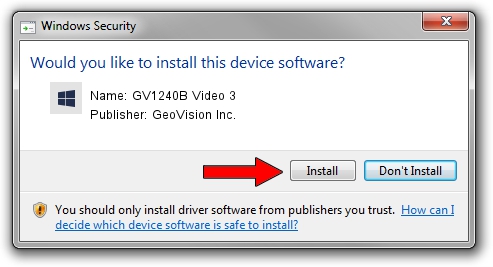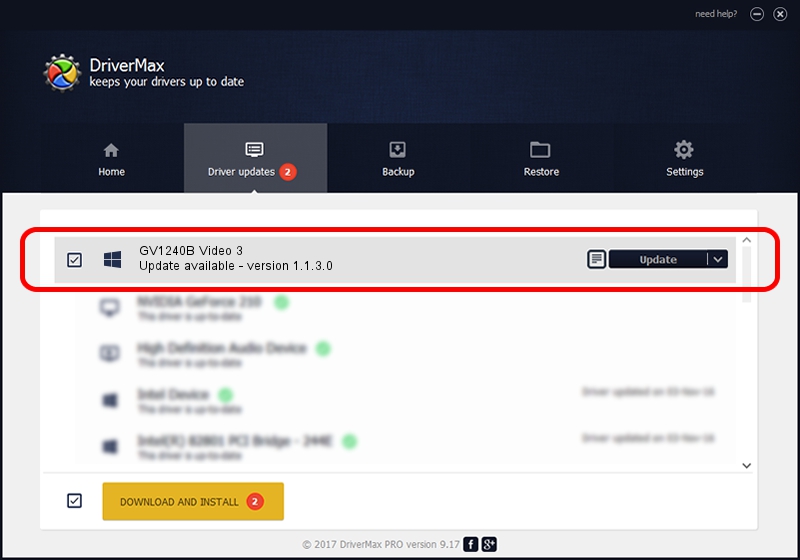Advertising seems to be blocked by your browser.
The ads help us provide this software and web site to you for free.
Please support our project by allowing our site to show ads.
Home /
Manufacturers /
GeoVision Inc. /
GV1240B Video 3 /
PCI/VEN_1797&DEV_6812&SUBSYS_6812000C /
1.1.3.0 Jun 14, 2011
Driver for GeoVision Inc. GV1240B Video 3 - downloading and installing it
GV1240B Video 3 is a DVR Devices hardware device. The developer of this driver was GeoVision Inc.. The hardware id of this driver is PCI/VEN_1797&DEV_6812&SUBSYS_6812000C.
1. Install GeoVision Inc. GV1240B Video 3 driver manually
- You can download from the link below the driver setup file for the GeoVision Inc. GV1240B Video 3 driver. The archive contains version 1.1.3.0 released on 2011-06-14 of the driver.
- Run the driver installer file from a user account with the highest privileges (rights). If your User Access Control (UAC) is running please accept of the driver and run the setup with administrative rights.
- Go through the driver setup wizard, which will guide you; it should be quite easy to follow. The driver setup wizard will analyze your PC and will install the right driver.
- When the operation finishes shutdown and restart your PC in order to use the updated driver. It is as simple as that to install a Windows driver!
Download size of the driver: 62067 bytes (60.61 KB)
This driver was installed by many users and received an average rating of 4.4 stars out of 51587 votes.
This driver is fully compatible with the following versions of Windows:
- This driver works on Windows 2000 64 bits
- This driver works on Windows Server 2003 64 bits
- This driver works on Windows XP 64 bits
- This driver works on Windows Vista 64 bits
- This driver works on Windows 7 64 bits
- This driver works on Windows 8 64 bits
- This driver works on Windows 8.1 64 bits
- This driver works on Windows 10 64 bits
- This driver works on Windows 11 64 bits
2. Installing the GeoVision Inc. GV1240B Video 3 driver using DriverMax: the easy way
The advantage of using DriverMax is that it will setup the driver for you in just a few seconds and it will keep each driver up to date. How can you install a driver using DriverMax? Let's take a look!
- Start DriverMax and push on the yellow button that says ~SCAN FOR DRIVER UPDATES NOW~. Wait for DriverMax to analyze each driver on your PC.
- Take a look at the list of detected driver updates. Scroll the list down until you find the GeoVision Inc. GV1240B Video 3 driver. Click on Update.
- Finished installing the driver!

Aug 11 2016 12:01PM / Written by Andreea Kartman for DriverMax
follow @DeeaKartman