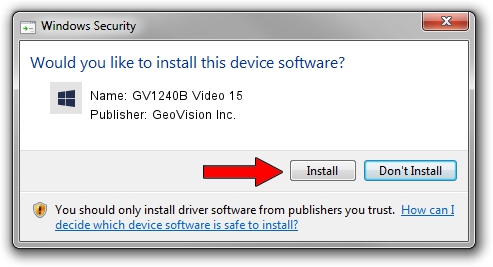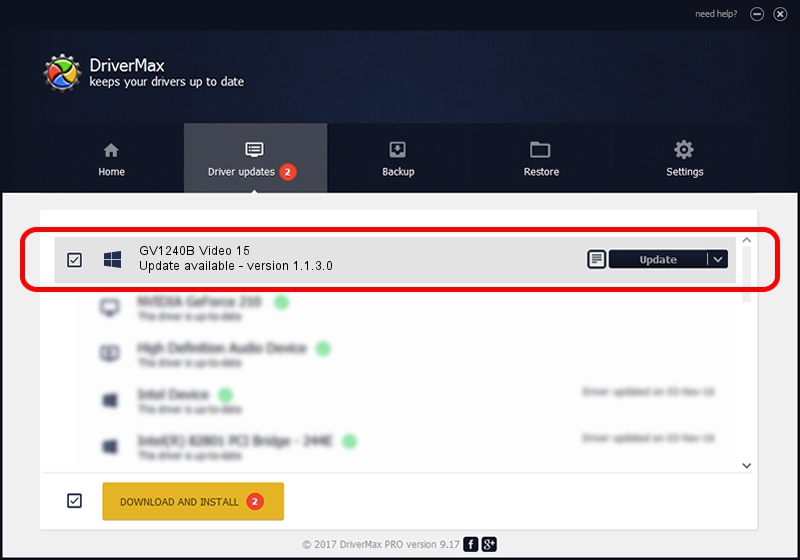Advertising seems to be blocked by your browser.
The ads help us provide this software and web site to you for free.
Please support our project by allowing our site to show ads.
Home /
Manufacturers /
GeoVision Inc. /
GV1240B Video 15 /
PCI/VEN_1797&DEV_6812&SUBSYS_6812000F /
1.1.3.0 Jun 14, 2011
GeoVision Inc. GV1240B Video 15 driver download and installation
GV1240B Video 15 is a DVR Devices hardware device. The Windows version of this driver was developed by GeoVision Inc.. The hardware id of this driver is PCI/VEN_1797&DEV_6812&SUBSYS_6812000F.
1. How to manually install GeoVision Inc. GV1240B Video 15 driver
- You can download from the link below the driver setup file for the GeoVision Inc. GV1240B Video 15 driver. The archive contains version 1.1.3.0 dated 2011-06-14 of the driver.
- Start the driver installer file from a user account with administrative rights. If your User Access Control Service (UAC) is enabled please confirm the installation of the driver and run the setup with administrative rights.
- Follow the driver installation wizard, which will guide you; it should be quite easy to follow. The driver installation wizard will scan your PC and will install the right driver.
- When the operation finishes shutdown and restart your PC in order to use the updated driver. As you can see it was quite smple to install a Windows driver!
The file size of this driver is 62067 bytes (60.61 KB)
Driver rating 4.4 stars out of 1208 votes.
This driver will work for the following versions of Windows:
- This driver works on Windows 2000 64 bits
- This driver works on Windows Server 2003 64 bits
- This driver works on Windows XP 64 bits
- This driver works on Windows Vista 64 bits
- This driver works on Windows 7 64 bits
- This driver works on Windows 8 64 bits
- This driver works on Windows 8.1 64 bits
- This driver works on Windows 10 64 bits
- This driver works on Windows 11 64 bits
2. How to use DriverMax to install GeoVision Inc. GV1240B Video 15 driver
The advantage of using DriverMax is that it will install the driver for you in just a few seconds and it will keep each driver up to date, not just this one. How can you install a driver with DriverMax? Let's take a look!
- Open DriverMax and push on the yellow button that says ~SCAN FOR DRIVER UPDATES NOW~. Wait for DriverMax to scan and analyze each driver on your computer.
- Take a look at the list of detected driver updates. Scroll the list down until you find the GeoVision Inc. GV1240B Video 15 driver. Click on Update.
- That's all, the driver is now installed!

Jul 24 2016 2:21AM / Written by Dan Armano for DriverMax
follow @danarm