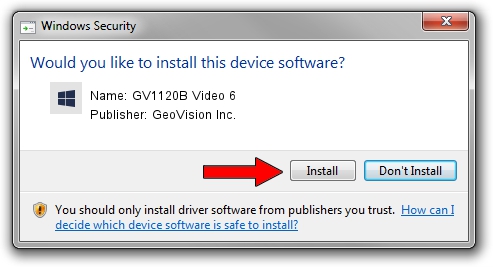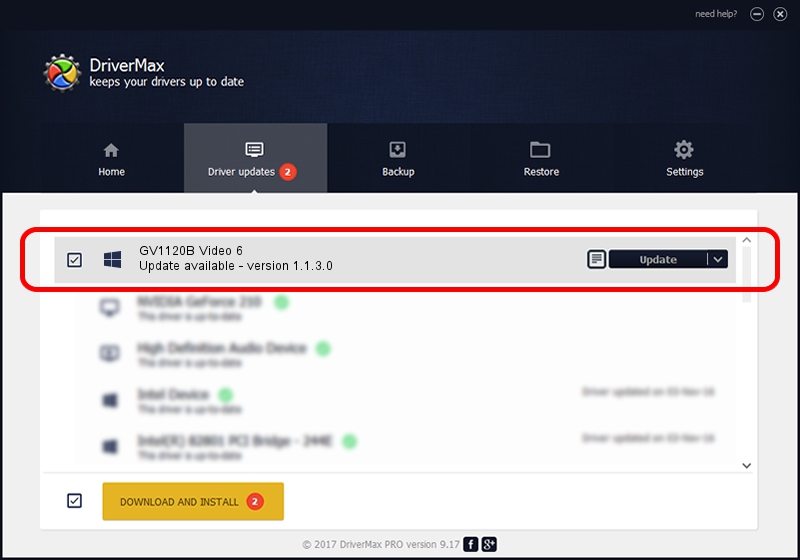Advertising seems to be blocked by your browser.
The ads help us provide this software and web site to you for free.
Please support our project by allowing our site to show ads.
Home /
Manufacturers /
GeoVision Inc. /
GV1120B Video 6 /
PCI/VEN_1797&DEV_6811&SUBSYS_68110011 /
1.1.3.0 Jun 14, 2011
Driver for GeoVision Inc. GV1120B Video 6 - downloading and installing it
GV1120B Video 6 is a DVR Devices device. The developer of this driver was GeoVision Inc.. PCI/VEN_1797&DEV_6811&SUBSYS_68110011 is the matching hardware id of this device.
1. Install GeoVision Inc. GV1120B Video 6 driver manually
- Download the setup file for GeoVision Inc. GV1120B Video 6 driver from the link below. This download link is for the driver version 1.1.3.0 released on 2011-06-14.
- Run the driver installation file from a Windows account with administrative rights. If your UAC (User Access Control) is started then you will have to accept of the driver and run the setup with administrative rights.
- Go through the driver installation wizard, which should be pretty straightforward. The driver installation wizard will analyze your PC for compatible devices and will install the driver.
- Shutdown and restart your computer and enjoy the new driver, as you can see it was quite smple.
Size of this driver: 62067 bytes (60.61 KB)
Driver rating 4.1 stars out of 2253 votes.
This driver was released for the following versions of Windows:
- This driver works on Windows 2000 64 bits
- This driver works on Windows Server 2003 64 bits
- This driver works on Windows XP 64 bits
- This driver works on Windows Vista 64 bits
- This driver works on Windows 7 64 bits
- This driver works on Windows 8 64 bits
- This driver works on Windows 8.1 64 bits
- This driver works on Windows 10 64 bits
- This driver works on Windows 11 64 bits
2. Using DriverMax to install GeoVision Inc. GV1120B Video 6 driver
The most important advantage of using DriverMax is that it will setup the driver for you in the easiest possible way and it will keep each driver up to date, not just this one. How easy can you install a driver with DriverMax? Let's follow a few steps!
- Open DriverMax and push on the yellow button that says ~SCAN FOR DRIVER UPDATES NOW~. Wait for DriverMax to scan and analyze each driver on your computer.
- Take a look at the list of detected driver updates. Search the list until you locate the GeoVision Inc. GV1120B Video 6 driver. Click the Update button.
- That's it, you installed your first driver!

Jul 24 2016 2:15AM / Written by Dan Armano for DriverMax
follow @danarm