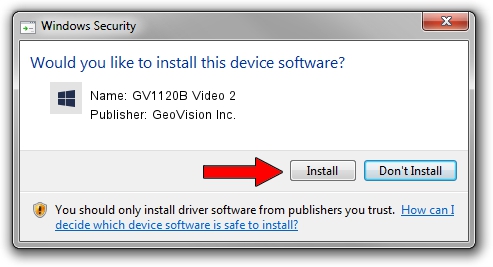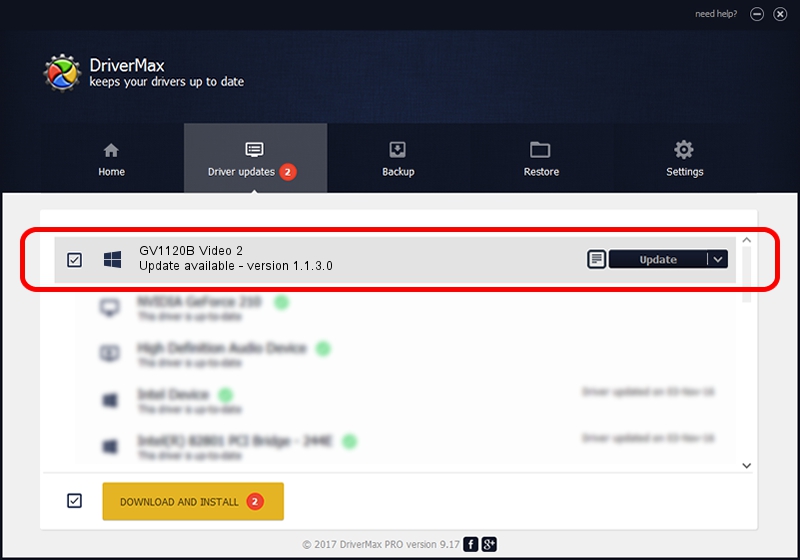Advertising seems to be blocked by your browser.
The ads help us provide this software and web site to you for free.
Please support our project by allowing our site to show ads.
Home /
Manufacturers /
GeoVision Inc. /
GV1120B Video 2 /
PCI/VEN_1797&DEV_6811&SUBSYS_68110010 /
1.1.3.0 Jun 14, 2011
Download and install GeoVision Inc. GV1120B Video 2 driver
GV1120B Video 2 is a DVR Devices hardware device. The developer of this driver was GeoVision Inc.. The hardware id of this driver is PCI/VEN_1797&DEV_6811&SUBSYS_68110010; this string has to match your hardware.
1. Install GeoVision Inc. GV1120B Video 2 driver manually
- Download the driver setup file for GeoVision Inc. GV1120B Video 2 driver from the link below. This download link is for the driver version 1.1.3.0 released on 2011-06-14.
- Start the driver installation file from a Windows account with administrative rights. If your UAC (User Access Control) is enabled then you will have to accept of the driver and run the setup with administrative rights.
- Go through the driver installation wizard, which should be pretty easy to follow. The driver installation wizard will analyze your PC for compatible devices and will install the driver.
- Restart your computer and enjoy the new driver, as you can see it was quite smple.
Download size of the driver: 62067 bytes (60.61 KB)
This driver received an average rating of 4.2 stars out of 2827 votes.
This driver will work for the following versions of Windows:
- This driver works on Windows 2000 64 bits
- This driver works on Windows Server 2003 64 bits
- This driver works on Windows XP 64 bits
- This driver works on Windows Vista 64 bits
- This driver works on Windows 7 64 bits
- This driver works on Windows 8 64 bits
- This driver works on Windows 8.1 64 bits
- This driver works on Windows 10 64 bits
- This driver works on Windows 11 64 bits
2. How to install GeoVision Inc. GV1120B Video 2 driver using DriverMax
The most important advantage of using DriverMax is that it will install the driver for you in just a few seconds and it will keep each driver up to date. How easy can you install a driver using DriverMax? Let's see!
- Start DriverMax and click on the yellow button named ~SCAN FOR DRIVER UPDATES NOW~. Wait for DriverMax to scan and analyze each driver on your computer.
- Take a look at the list of driver updates. Scroll the list down until you locate the GeoVision Inc. GV1120B Video 2 driver. Click the Update button.
- That's all, the driver is now installed!

Jul 24 2016 2:19AM / Written by Andreea Kartman for DriverMax
follow @DeeaKartman