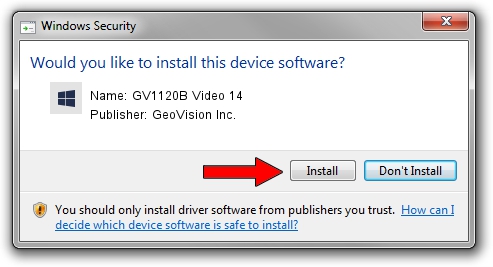Advertising seems to be blocked by your browser.
The ads help us provide this software and web site to you for free.
Please support our project by allowing our site to show ads.
Home /
Manufacturers /
GeoVision Inc. /
GV1120B Video 14 /
PCI/VEN_1797&DEV_6811&SUBSYS_68110013 /
1.1.3.0 Jun 14, 2011
GeoVision Inc. GV1120B Video 14 driver download and installation
GV1120B Video 14 is a DVR Devices device. The Windows version of this driver was developed by GeoVision Inc.. PCI/VEN_1797&DEV_6811&SUBSYS_68110013 is the matching hardware id of this device.
1. GeoVision Inc. GV1120B Video 14 driver - how to install it manually
- Download the driver setup file for GeoVision Inc. GV1120B Video 14 driver from the location below. This download link is for the driver version 1.1.3.0 released on 2011-06-14.
- Run the driver setup file from a Windows account with administrative rights. If your UAC (User Access Control) is started then you will have to accept of the driver and run the setup with administrative rights.
- Go through the driver installation wizard, which should be quite straightforward. The driver installation wizard will scan your PC for compatible devices and will install the driver.
- Shutdown and restart your computer and enjoy the updated driver, it is as simple as that.
Driver file size: 62067 bytes (60.61 KB)
This driver was installed by many users and received an average rating of 4.9 stars out of 41958 votes.
This driver is compatible with the following versions of Windows:
- This driver works on Windows 2000 64 bits
- This driver works on Windows Server 2003 64 bits
- This driver works on Windows XP 64 bits
- This driver works on Windows Vista 64 bits
- This driver works on Windows 7 64 bits
- This driver works on Windows 8 64 bits
- This driver works on Windows 8.1 64 bits
- This driver works on Windows 10 64 bits
- This driver works on Windows 11 64 bits
2. How to install GeoVision Inc. GV1120B Video 14 driver using DriverMax
The advantage of using DriverMax is that it will setup the driver for you in just a few seconds and it will keep each driver up to date. How easy can you install a driver with DriverMax? Let's take a look!
- Start DriverMax and push on the yellow button named ~SCAN FOR DRIVER UPDATES NOW~. Wait for DriverMax to analyze each driver on your PC.
- Take a look at the list of driver updates. Search the list until you locate the GeoVision Inc. GV1120B Video 14 driver. Click the Update button.
- That's all, the driver is now installed!

Jul 19 2016 2:06AM / Written by Andreea Kartman for DriverMax
follow @DeeaKartman