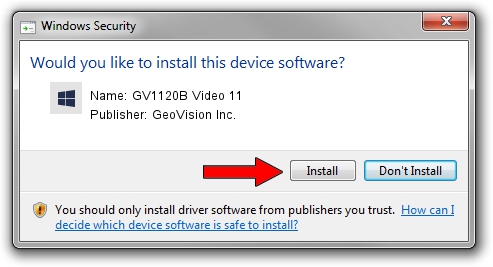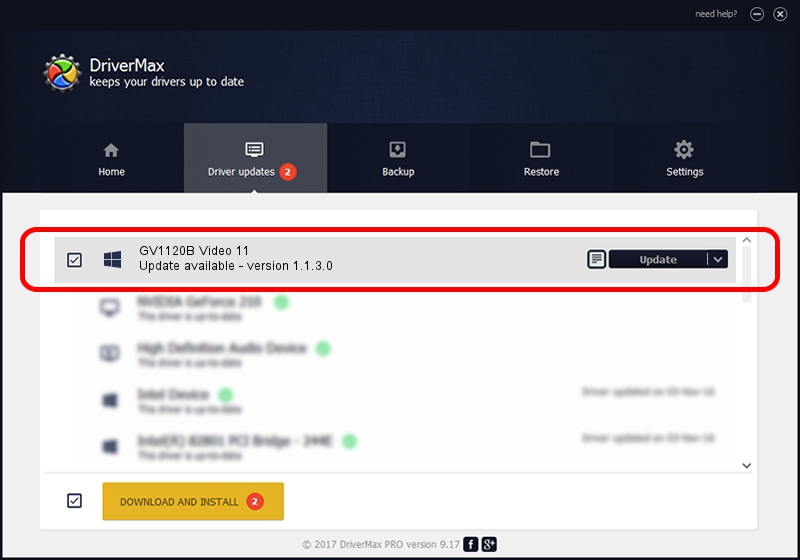Advertising seems to be blocked by your browser.
The ads help us provide this software and web site to you for free.
Please support our project by allowing our site to show ads.
Home /
Manufacturers /
GeoVision Inc. /
GV1120B Video 11 /
PCI/VEN_1797&DEV_6812&SUBSYS_68120012 /
1.1.3.0 Jun 14, 2011
Download and install GeoVision Inc. GV1120B Video 11 driver
GV1120B Video 11 is a DVR Devices hardware device. The Windows version of this driver was developed by GeoVision Inc.. The hardware id of this driver is PCI/VEN_1797&DEV_6812&SUBSYS_68120012; this string has to match your hardware.
1. GeoVision Inc. GV1120B Video 11 - install the driver manually
- You can download from the link below the driver setup file for the GeoVision Inc. GV1120B Video 11 driver. The archive contains version 1.1.3.0 dated 2011-06-14 of the driver.
- Run the driver installer file from a user account with administrative rights. If your UAC (User Access Control) is enabled please confirm the installation of the driver and run the setup with administrative rights.
- Go through the driver installation wizard, which will guide you; it should be quite easy to follow. The driver installation wizard will analyze your PC and will install the right driver.
- When the operation finishes shutdown and restart your PC in order to use the updated driver. It is as simple as that to install a Windows driver!
File size of the driver: 62067 bytes (60.61 KB)
This driver received an average rating of 4.2 stars out of 3368 votes.
This driver was released for the following versions of Windows:
- This driver works on Windows 2000 64 bits
- This driver works on Windows Server 2003 64 bits
- This driver works on Windows XP 64 bits
- This driver works on Windows Vista 64 bits
- This driver works on Windows 7 64 bits
- This driver works on Windows 8 64 bits
- This driver works on Windows 8.1 64 bits
- This driver works on Windows 10 64 bits
- This driver works on Windows 11 64 bits
2. The easy way: using DriverMax to install GeoVision Inc. GV1120B Video 11 driver
The most important advantage of using DriverMax is that it will setup the driver for you in just a few seconds and it will keep each driver up to date, not just this one. How can you install a driver using DriverMax? Let's follow a few steps!
- Start DriverMax and click on the yellow button that says ~SCAN FOR DRIVER UPDATES NOW~. Wait for DriverMax to analyze each driver on your computer.
- Take a look at the list of driver updates. Search the list until you locate the GeoVision Inc. GV1120B Video 11 driver. Click on Update.
- Finished installing the driver!

Jul 24 2016 2:10AM / Written by Dan Armano for DriverMax
follow @danarm