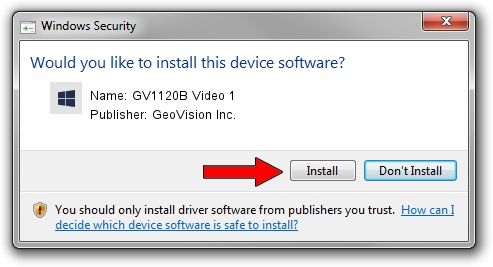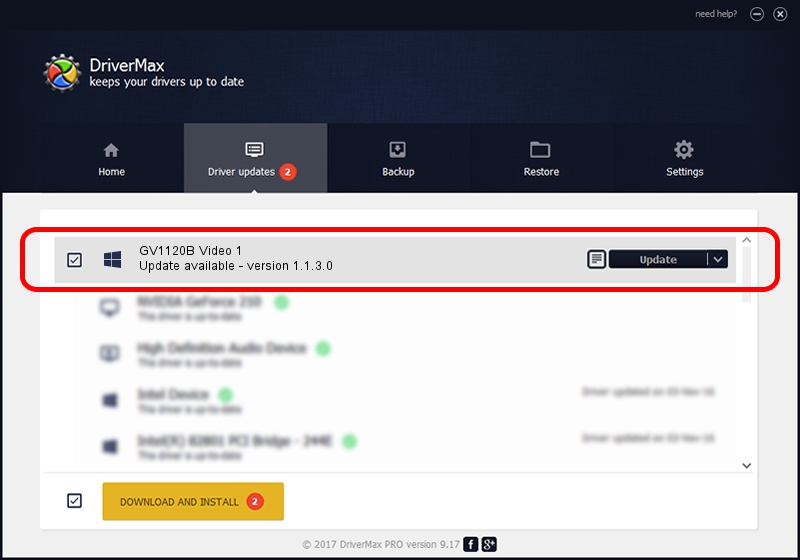Advertising seems to be blocked by your browser.
The ads help us provide this software and web site to you for free.
Please support our project by allowing our site to show ads.
Home /
Manufacturers /
GeoVision Inc. /
GV1120B Video 1 /
PCI/VEN_1797&DEV_6810&SUBSYS_68100010 /
1.1.3.0 Jun 14, 2011
GeoVision Inc. GV1120B Video 1 driver download and installation
GV1120B Video 1 is a DVR Devices device. The Windows version of this driver was developed by GeoVision Inc.. PCI/VEN_1797&DEV_6810&SUBSYS_68100010 is the matching hardware id of this device.
1. GeoVision Inc. GV1120B Video 1 - install the driver manually
- You can download from the link below the driver setup file for the GeoVision Inc. GV1120B Video 1 driver. The archive contains version 1.1.3.0 released on 2011-06-14 of the driver.
- Run the driver installer file from a user account with the highest privileges (rights). If your UAC (User Access Control) is enabled please accept of the driver and run the setup with administrative rights.
- Follow the driver setup wizard, which will guide you; it should be pretty easy to follow. The driver setup wizard will analyze your computer and will install the right driver.
- When the operation finishes shutdown and restart your PC in order to use the updated driver. It is as simple as that to install a Windows driver!
Download size of the driver: 62067 bytes (60.61 KB)
Driver rating 4.9 stars out of 2876 votes.
This driver will work for the following versions of Windows:
- This driver works on Windows 2000 64 bits
- This driver works on Windows Server 2003 64 bits
- This driver works on Windows XP 64 bits
- This driver works on Windows Vista 64 bits
- This driver works on Windows 7 64 bits
- This driver works on Windows 8 64 bits
- This driver works on Windows 8.1 64 bits
- This driver works on Windows 10 64 bits
- This driver works on Windows 11 64 bits
2. Installing the GeoVision Inc. GV1120B Video 1 driver using DriverMax: the easy way
The most important advantage of using DriverMax is that it will setup the driver for you in just a few seconds and it will keep each driver up to date, not just this one. How can you install a driver with DriverMax? Let's follow a few steps!
- Start DriverMax and click on the yellow button named ~SCAN FOR DRIVER UPDATES NOW~. Wait for DriverMax to scan and analyze each driver on your computer.
- Take a look at the list of detected driver updates. Scroll the list down until you locate the GeoVision Inc. GV1120B Video 1 driver. Click on Update.
- Finished installing the driver!

Jul 24 2016 2:19AM / Written by Andreea Kartman for DriverMax
follow @DeeaKartman