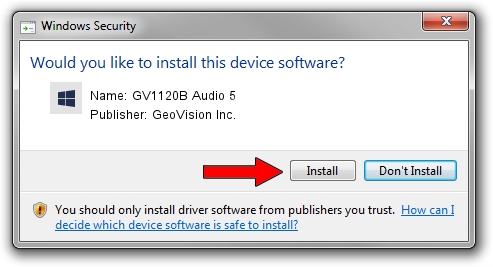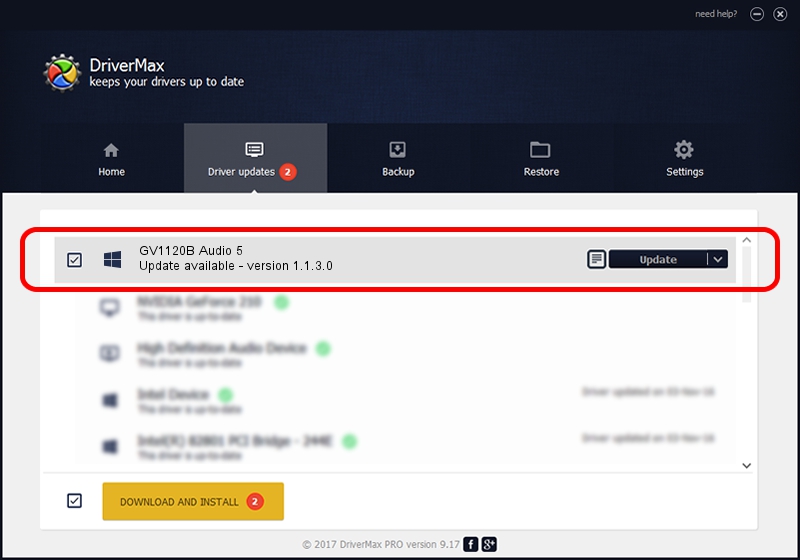Advertising seems to be blocked by your browser.
The ads help us provide this software and web site to you for free.
Please support our project by allowing our site to show ads.
Home /
Manufacturers /
GeoVision Inc. /
GV1120B Audio 5 /
PCI/VEN_1797&DEV_6814&SUBSYS_68140011 /
1.1.3.0 Jun 14, 2011
GeoVision Inc. GV1120B Audio 5 driver download and installation
GV1120B Audio 5 is a DVR Devices device. This Windows driver was developed by GeoVision Inc.. The hardware id of this driver is PCI/VEN_1797&DEV_6814&SUBSYS_68140011; this string has to match your hardware.
1. GeoVision Inc. GV1120B Audio 5 - install the driver manually
- You can download from the link below the driver setup file for the GeoVision Inc. GV1120B Audio 5 driver. The archive contains version 1.1.3.0 released on 2011-06-14 of the driver.
- Start the driver installer file from a user account with administrative rights. If your UAC (User Access Control) is enabled please accept of the driver and run the setup with administrative rights.
- Go through the driver installation wizard, which will guide you; it should be pretty easy to follow. The driver installation wizard will analyze your PC and will install the right driver.
- When the operation finishes shutdown and restart your PC in order to use the updated driver. As you can see it was quite smple to install a Windows driver!
Download size of the driver: 62067 bytes (60.61 KB)
This driver was rated with an average of 4.7 stars by 3833 users.
This driver was released for the following versions of Windows:
- This driver works on Windows 2000 64 bits
- This driver works on Windows Server 2003 64 bits
- This driver works on Windows XP 64 bits
- This driver works on Windows Vista 64 bits
- This driver works on Windows 7 64 bits
- This driver works on Windows 8 64 bits
- This driver works on Windows 8.1 64 bits
- This driver works on Windows 10 64 bits
- This driver works on Windows 11 64 bits
2. How to install GeoVision Inc. GV1120B Audio 5 driver using DriverMax
The most important advantage of using DriverMax is that it will install the driver for you in just a few seconds and it will keep each driver up to date. How easy can you install a driver using DriverMax? Let's take a look!
- Start DriverMax and click on the yellow button that says ~SCAN FOR DRIVER UPDATES NOW~. Wait for DriverMax to scan and analyze each driver on your computer.
- Take a look at the list of driver updates. Search the list until you find the GeoVision Inc. GV1120B Audio 5 driver. Click on Update.
- That's all, the driver is now installed!

Jul 24 2016 2:14AM / Written by Dan Armano for DriverMax
follow @danarm