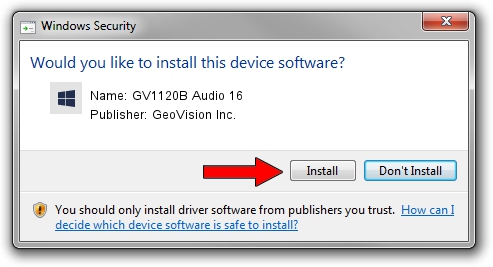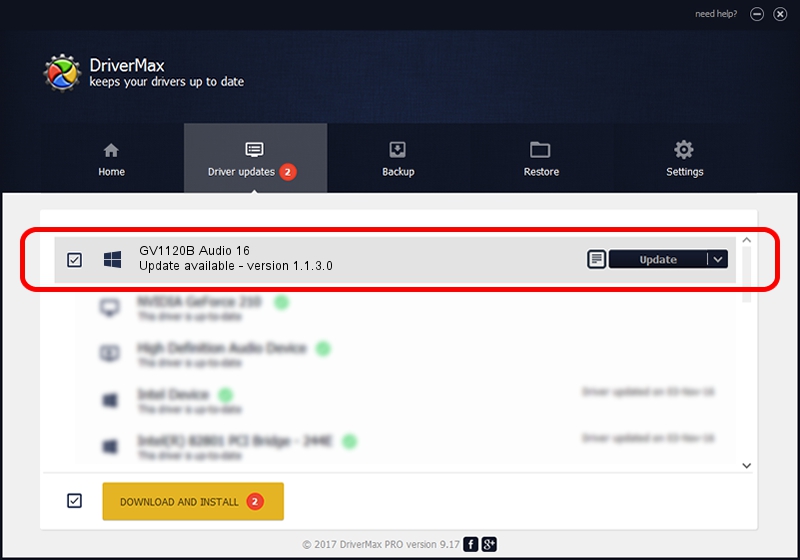Advertising seems to be blocked by your browser.
The ads help us provide this software and web site to you for free.
Please support our project by allowing our site to show ads.
Home /
Manufacturers /
GeoVision Inc. /
GV1120B Audio 16 /
PCI/VEN_1797&DEV_6817&SUBSYS_68170013 /
1.1.3.0 Jun 14, 2011
GeoVision Inc. GV1120B Audio 16 driver download and installation
GV1120B Audio 16 is a DVR Devices hardware device. The Windows version of this driver was developed by GeoVision Inc.. PCI/VEN_1797&DEV_6817&SUBSYS_68170013 is the matching hardware id of this device.
1. Manually install GeoVision Inc. GV1120B Audio 16 driver
- You can download from the link below the driver installer file for the GeoVision Inc. GV1120B Audio 16 driver. The archive contains version 1.1.3.0 dated 2011-06-14 of the driver.
- Run the driver installer file from a user account with the highest privileges (rights). If your User Access Control Service (UAC) is running please accept of the driver and run the setup with administrative rights.
- Go through the driver installation wizard, which will guide you; it should be pretty easy to follow. The driver installation wizard will scan your computer and will install the right driver.
- When the operation finishes shutdown and restart your computer in order to use the updated driver. It is as simple as that to install a Windows driver!
File size of the driver: 62067 bytes (60.61 KB)
This driver was installed by many users and received an average rating of 4.9 stars out of 16903 votes.
This driver was released for the following versions of Windows:
- This driver works on Windows 2000 64 bits
- This driver works on Windows Server 2003 64 bits
- This driver works on Windows XP 64 bits
- This driver works on Windows Vista 64 bits
- This driver works on Windows 7 64 bits
- This driver works on Windows 8 64 bits
- This driver works on Windows 8.1 64 bits
- This driver works on Windows 10 64 bits
- This driver works on Windows 11 64 bits
2. How to install GeoVision Inc. GV1120B Audio 16 driver using DriverMax
The advantage of using DriverMax is that it will setup the driver for you in just a few seconds and it will keep each driver up to date, not just this one. How can you install a driver using DriverMax? Let's take a look!
- Start DriverMax and push on the yellow button named ~SCAN FOR DRIVER UPDATES NOW~. Wait for DriverMax to scan and analyze each driver on your computer.
- Take a look at the list of detected driver updates. Scroll the list down until you locate the GeoVision Inc. GV1120B Audio 16 driver. Click the Update button.
- That's it, you installed your first driver!