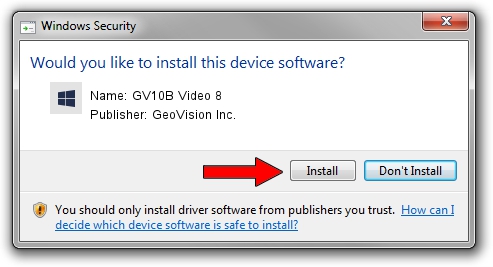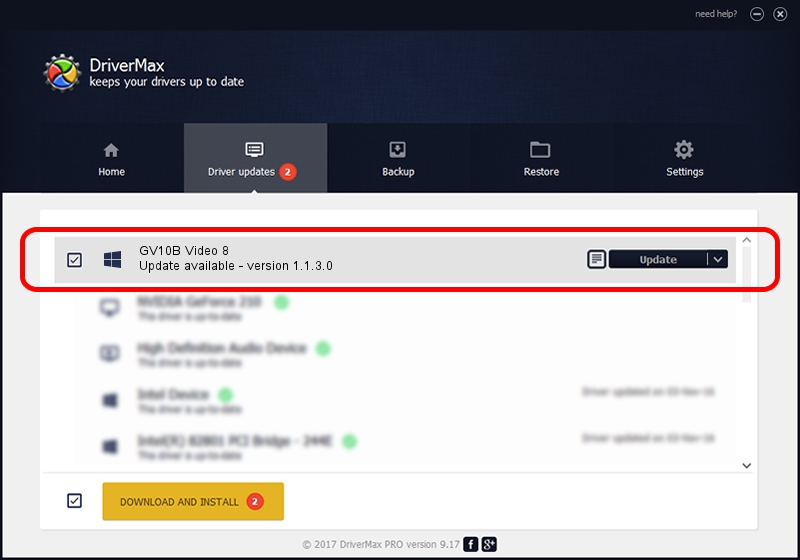Advertising seems to be blocked by your browser.
The ads help us provide this software and web site to you for free.
Please support our project by allowing our site to show ads.
Home /
Manufacturers /
GeoVision Inc. /
GV10B Video 8 /
PCI/VEN_1797&DEV_6813&SUBSYS_68130005 /
1.1.3.0 Jun 14, 2011
Driver for GeoVision Inc. GV10B Video 8 - downloading and installing it
GV10B Video 8 is a DVR Devices device. The developer of this driver was GeoVision Inc.. In order to make sure you are downloading the exact right driver the hardware id is PCI/VEN_1797&DEV_6813&SUBSYS_68130005.
1. GeoVision Inc. GV10B Video 8 driver - how to install it manually
- Download the setup file for GeoVision Inc. GV10B Video 8 driver from the location below. This download link is for the driver version 1.1.3.0 dated 2011-06-14.
- Run the driver setup file from a Windows account with the highest privileges (rights). If your UAC (User Access Control) is started then you will have to confirm the installation of the driver and run the setup with administrative rights.
- Follow the driver setup wizard, which should be quite straightforward. The driver setup wizard will scan your PC for compatible devices and will install the driver.
- Restart your PC and enjoy the fresh driver, it is as simple as that.
Size of this driver: 62067 bytes (60.61 KB)
Driver rating 4.7 stars out of 89464 votes.
This driver is fully compatible with the following versions of Windows:
- This driver works on Windows 2000 64 bits
- This driver works on Windows Server 2003 64 bits
- This driver works on Windows XP 64 bits
- This driver works on Windows Vista 64 bits
- This driver works on Windows 7 64 bits
- This driver works on Windows 8 64 bits
- This driver works on Windows 8.1 64 bits
- This driver works on Windows 10 64 bits
- This driver works on Windows 11 64 bits
2. How to use DriverMax to install GeoVision Inc. GV10B Video 8 driver
The most important advantage of using DriverMax is that it will install the driver for you in the easiest possible way and it will keep each driver up to date, not just this one. How easy can you install a driver with DriverMax? Let's see!
- Open DriverMax and push on the yellow button that says ~SCAN FOR DRIVER UPDATES NOW~. Wait for DriverMax to scan and analyze each driver on your computer.
- Take a look at the list of detected driver updates. Scroll the list down until you find the GeoVision Inc. GV10B Video 8 driver. Click the Update button.
- That's all, the driver is now installed!

Aug 11 2016 12:14PM / Written by Dan Armano for DriverMax
follow @danarm