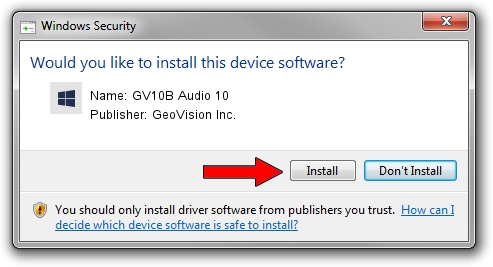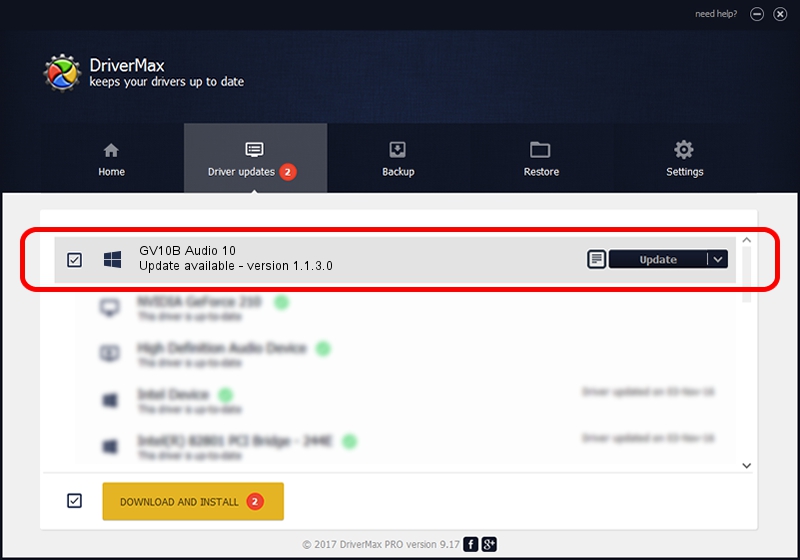Advertising seems to be blocked by your browser.
The ads help us provide this software and web site to you for free.
Please support our project by allowing our site to show ads.
Home /
Manufacturers /
GeoVision Inc. /
GV10B Audio 10 /
PCI/VEN_1797&DEV_6815&SUBSYS_68150006 /
1.1.3.0 Jun 14, 2011
Download and install GeoVision Inc. GV10B Audio 10 driver
GV10B Audio 10 is a DVR Devices device. The Windows version of this driver was developed by GeoVision Inc.. The hardware id of this driver is PCI/VEN_1797&DEV_6815&SUBSYS_68150006; this string has to match your hardware.
1. Install GeoVision Inc. GV10B Audio 10 driver manually
- Download the setup file for GeoVision Inc. GV10B Audio 10 driver from the location below. This is the download link for the driver version 1.1.3.0 released on 2011-06-14.
- Run the driver setup file from a Windows account with administrative rights. If your User Access Control (UAC) is running then you will have to confirm the installation of the driver and run the setup with administrative rights.
- Follow the driver setup wizard, which should be quite easy to follow. The driver setup wizard will analyze your PC for compatible devices and will install the driver.
- Shutdown and restart your PC and enjoy the fresh driver, as you can see it was quite smple.
Size of this driver: 62067 bytes (60.61 KB)
This driver was installed by many users and received an average rating of 4.8 stars out of 50276 votes.
This driver will work for the following versions of Windows:
- This driver works on Windows 2000 64 bits
- This driver works on Windows Server 2003 64 bits
- This driver works on Windows XP 64 bits
- This driver works on Windows Vista 64 bits
- This driver works on Windows 7 64 bits
- This driver works on Windows 8 64 bits
- This driver works on Windows 8.1 64 bits
- This driver works on Windows 10 64 bits
- This driver works on Windows 11 64 bits
2. The easy way: using DriverMax to install GeoVision Inc. GV10B Audio 10 driver
The most important advantage of using DriverMax is that it will setup the driver for you in the easiest possible way and it will keep each driver up to date. How can you install a driver using DriverMax? Let's see!
- Start DriverMax and click on the yellow button that says ~SCAN FOR DRIVER UPDATES NOW~. Wait for DriverMax to analyze each driver on your computer.
- Take a look at the list of detected driver updates. Search the list until you find the GeoVision Inc. GV10B Audio 10 driver. Click the Update button.
- That's it, you installed your first driver!

Aug 11 2016 12:08PM / Written by Dan Armano for DriverMax
follow @danarm