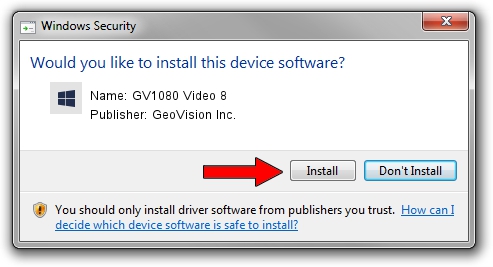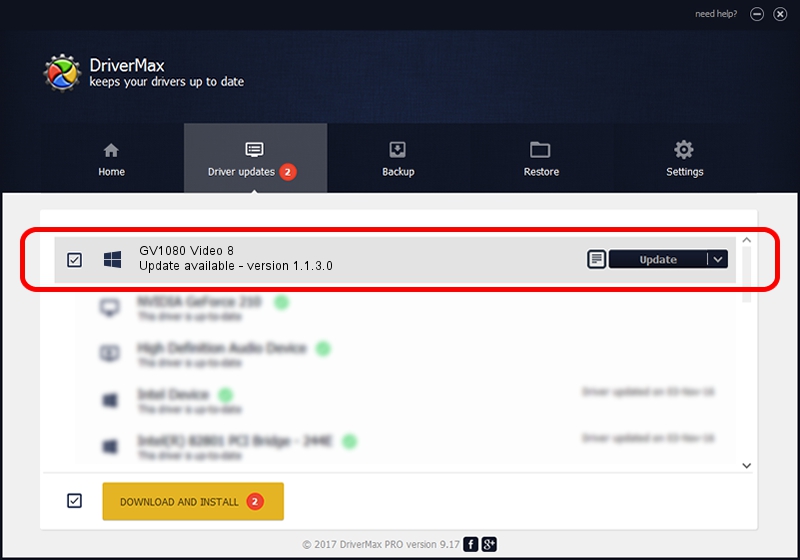Advertising seems to be blocked by your browser.
The ads help us provide this software and web site to you for free.
Please support our project by allowing our site to show ads.
Home /
Manufacturers /
GeoVision Inc. /
GV1080 Video 8 /
PCI/VEN_1797&DEV_6813&SUBSYS_68130005 /
1.1.3.0 Jun 14, 2011
Download and install GeoVision Inc. GV1080 Video 8 driver
GV1080 Video 8 is a DVR Devices device. The developer of this driver was GeoVision Inc.. The hardware id of this driver is PCI/VEN_1797&DEV_6813&SUBSYS_68130005; this string has to match your hardware.
1. Manually install GeoVision Inc. GV1080 Video 8 driver
- Download the driver setup file for GeoVision Inc. GV1080 Video 8 driver from the link below. This is the download link for the driver version 1.1.3.0 released on 2011-06-14.
- Run the driver setup file from a Windows account with the highest privileges (rights). If your UAC (User Access Control) is started then you will have to accept of the driver and run the setup with administrative rights.
- Follow the driver setup wizard, which should be quite easy to follow. The driver setup wizard will analyze your PC for compatible devices and will install the driver.
- Shutdown and restart your PC and enjoy the fresh driver, as you can see it was quite smple.
Driver file size: 59839 bytes (58.44 KB)
Driver rating 4.9 stars out of 68195 votes.
This driver is fully compatible with the following versions of Windows:
- This driver works on Windows 2000 64 bits
- This driver works on Windows Server 2003 64 bits
- This driver works on Windows XP 64 bits
- This driver works on Windows Vista 64 bits
- This driver works on Windows 7 64 bits
- This driver works on Windows 8 64 bits
- This driver works on Windows 8.1 64 bits
- This driver works on Windows 10 64 bits
- This driver works on Windows 11 64 bits
2. Installing the GeoVision Inc. GV1080 Video 8 driver using DriverMax: the easy way
The advantage of using DriverMax is that it will install the driver for you in the easiest possible way and it will keep each driver up to date, not just this one. How easy can you install a driver with DriverMax? Let's see!
- Open DriverMax and click on the yellow button named ~SCAN FOR DRIVER UPDATES NOW~. Wait for DriverMax to analyze each driver on your computer.
- Take a look at the list of driver updates. Scroll the list down until you find the GeoVision Inc. GV1080 Video 8 driver. Click on Update.
- That's it, you installed your first driver!

Jul 18 2016 1:04AM / Written by Andreea Kartman for DriverMax
follow @DeeaKartman