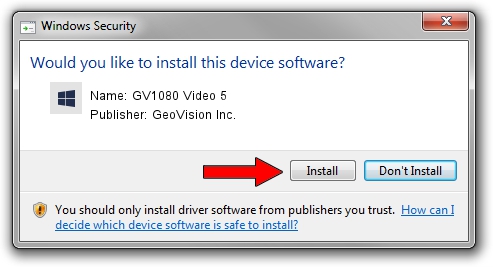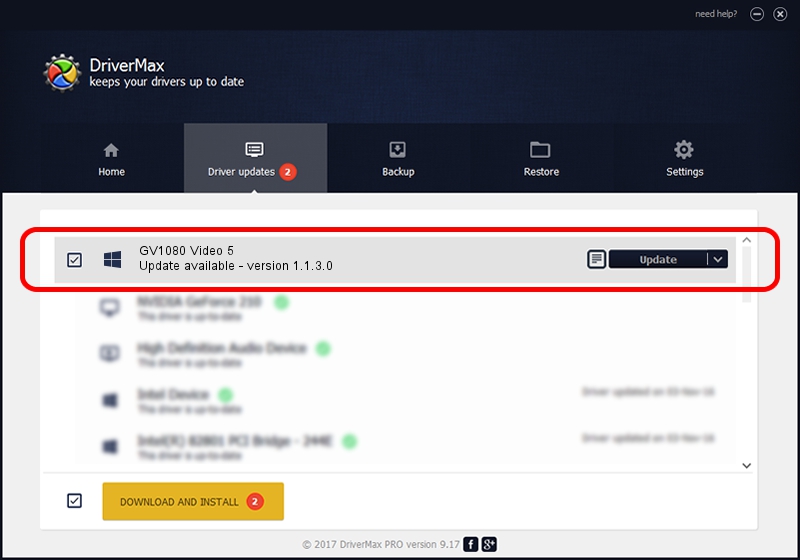Advertising seems to be blocked by your browser.
The ads help us provide this software and web site to you for free.
Please support our project by allowing our site to show ads.
Home /
Manufacturers /
GeoVision Inc. /
GV1080 Video 5 /
PCI/VEN_1797&DEV_6810&SUBSYS_68100005 /
1.1.3.0 Jun 14, 2011
GeoVision Inc. GV1080 Video 5 - two ways of downloading and installing the driver
GV1080 Video 5 is a DVR Devices hardware device. The Windows version of this driver was developed by GeoVision Inc.. In order to make sure you are downloading the exact right driver the hardware id is PCI/VEN_1797&DEV_6810&SUBSYS_68100005.
1. Manually install GeoVision Inc. GV1080 Video 5 driver
- Download the setup file for GeoVision Inc. GV1080 Video 5 driver from the link below. This download link is for the driver version 1.1.3.0 dated 2011-06-14.
- Start the driver installation file from a Windows account with administrative rights. If your User Access Control Service (UAC) is running then you will have to confirm the installation of the driver and run the setup with administrative rights.
- Follow the driver setup wizard, which should be pretty straightforward. The driver setup wizard will scan your PC for compatible devices and will install the driver.
- Restart your PC and enjoy the new driver, it is as simple as that.
Driver file size: 59839 bytes (58.44 KB)
This driver was rated with an average of 4.3 stars by 67908 users.
This driver is fully compatible with the following versions of Windows:
- This driver works on Windows 2000 64 bits
- This driver works on Windows Server 2003 64 bits
- This driver works on Windows XP 64 bits
- This driver works on Windows Vista 64 bits
- This driver works on Windows 7 64 bits
- This driver works on Windows 8 64 bits
- This driver works on Windows 8.1 64 bits
- This driver works on Windows 10 64 bits
- This driver works on Windows 11 64 bits
2. Using DriverMax to install GeoVision Inc. GV1080 Video 5 driver
The advantage of using DriverMax is that it will setup the driver for you in the easiest possible way and it will keep each driver up to date. How easy can you install a driver with DriverMax? Let's follow a few steps!
- Open DriverMax and click on the yellow button that says ~SCAN FOR DRIVER UPDATES NOW~. Wait for DriverMax to scan and analyze each driver on your computer.
- Take a look at the list of driver updates. Scroll the list down until you locate the GeoVision Inc. GV1080 Video 5 driver. Click the Update button.
- That's it, you installed your first driver!