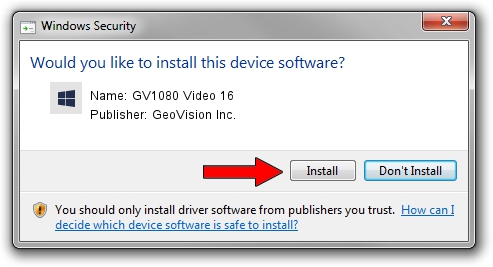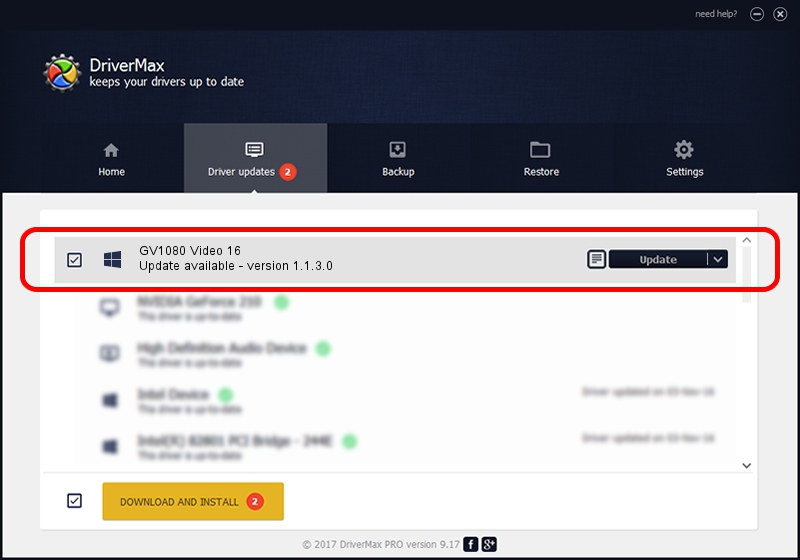Advertising seems to be blocked by your browser.
The ads help us provide this software and web site to you for free.
Please support our project by allowing our site to show ads.
Home /
Manufacturers /
GeoVision Inc. /
GV1080 Video 16 /
PCI/VEN_1797&DEV_6813&SUBSYS_68130007 /
1.1.3.0 Jun 14, 2011
Download and install GeoVision Inc. GV1080 Video 16 driver
GV1080 Video 16 is a DVR Devices device. This driver was developed by GeoVision Inc.. The hardware id of this driver is PCI/VEN_1797&DEV_6813&SUBSYS_68130007; this string has to match your hardware.
1. GeoVision Inc. GV1080 Video 16 - install the driver manually
- Download the setup file for GeoVision Inc. GV1080 Video 16 driver from the link below. This is the download link for the driver version 1.1.3.0 released on 2011-06-14.
- Run the driver installation file from a Windows account with the highest privileges (rights). If your User Access Control Service (UAC) is started then you will have to accept of the driver and run the setup with administrative rights.
- Go through the driver installation wizard, which should be pretty easy to follow. The driver installation wizard will analyze your PC for compatible devices and will install the driver.
- Restart your computer and enjoy the fresh driver, it is as simple as that.
Size of this driver: 59839 bytes (58.44 KB)
This driver was installed by many users and received an average rating of 4.6 stars out of 28997 votes.
This driver was released for the following versions of Windows:
- This driver works on Windows 2000 64 bits
- This driver works on Windows Server 2003 64 bits
- This driver works on Windows XP 64 bits
- This driver works on Windows Vista 64 bits
- This driver works on Windows 7 64 bits
- This driver works on Windows 8 64 bits
- This driver works on Windows 8.1 64 bits
- This driver works on Windows 10 64 bits
- This driver works on Windows 11 64 bits
2. How to use DriverMax to install GeoVision Inc. GV1080 Video 16 driver
The most important advantage of using DriverMax is that it will install the driver for you in just a few seconds and it will keep each driver up to date. How can you install a driver using DriverMax? Let's take a look!
- Start DriverMax and press on the yellow button named ~SCAN FOR DRIVER UPDATES NOW~. Wait for DriverMax to scan and analyze each driver on your computer.
- Take a look at the list of detected driver updates. Search the list until you locate the GeoVision Inc. GV1080 Video 16 driver. Click on Update.
- That's all, the driver is now installed!

Jul 18 2016 12:58AM / Written by Daniel Statescu for DriverMax
follow @DanielStatescu