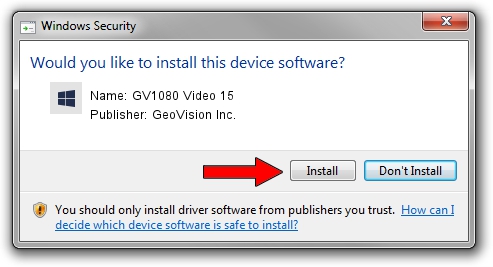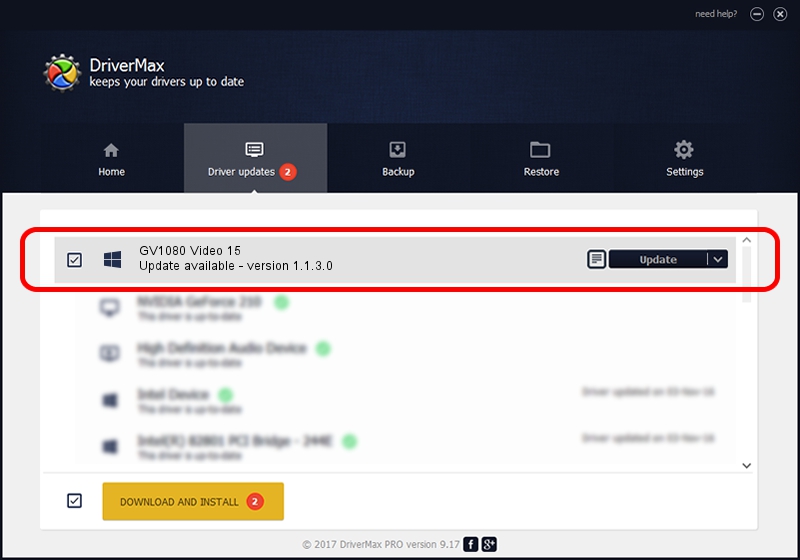Advertising seems to be blocked by your browser.
The ads help us provide this software and web site to you for free.
Please support our project by allowing our site to show ads.
Home /
Manufacturers /
GeoVision Inc. /
GV1080 Video 15 /
PCI/VEN_1797&DEV_6812&SUBSYS_68120007 /
1.1.3.0 Jun 14, 2011
Download and install GeoVision Inc. GV1080 Video 15 driver
GV1080 Video 15 is a DVR Devices device. The developer of this driver was GeoVision Inc.. PCI/VEN_1797&DEV_6812&SUBSYS_68120007 is the matching hardware id of this device.
1. Manually install GeoVision Inc. GV1080 Video 15 driver
- Download the setup file for GeoVision Inc. GV1080 Video 15 driver from the location below. This is the download link for the driver version 1.1.3.0 released on 2011-06-14.
- Start the driver setup file from a Windows account with administrative rights. If your UAC (User Access Control) is started then you will have to confirm the installation of the driver and run the setup with administrative rights.
- Go through the driver setup wizard, which should be quite straightforward. The driver setup wizard will scan your PC for compatible devices and will install the driver.
- Shutdown and restart your PC and enjoy the new driver, as you can see it was quite smple.
The file size of this driver is 59839 bytes (58.44 KB)
This driver was installed by many users and received an average rating of 4.7 stars out of 28907 votes.
This driver will work for the following versions of Windows:
- This driver works on Windows 2000 64 bits
- This driver works on Windows Server 2003 64 bits
- This driver works on Windows XP 64 bits
- This driver works on Windows Vista 64 bits
- This driver works on Windows 7 64 bits
- This driver works on Windows 8 64 bits
- This driver works on Windows 8.1 64 bits
- This driver works on Windows 10 64 bits
- This driver works on Windows 11 64 bits
2. How to install GeoVision Inc. GV1080 Video 15 driver using DriverMax
The advantage of using DriverMax is that it will install the driver for you in the easiest possible way and it will keep each driver up to date, not just this one. How can you install a driver with DriverMax? Let's follow a few steps!
- Open DriverMax and press on the yellow button named ~SCAN FOR DRIVER UPDATES NOW~. Wait for DriverMax to scan and analyze each driver on your computer.
- Take a look at the list of driver updates. Scroll the list down until you locate the GeoVision Inc. GV1080 Video 15 driver. Click the Update button.
- That's all, the driver is now installed!

Jul 18 2016 12:59AM / Written by Dan Armano for DriverMax
follow @danarm