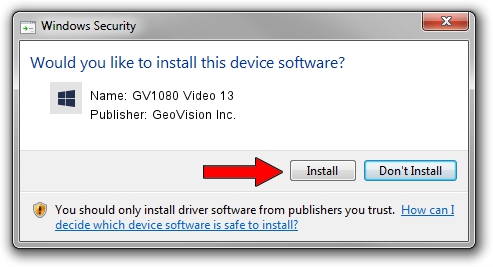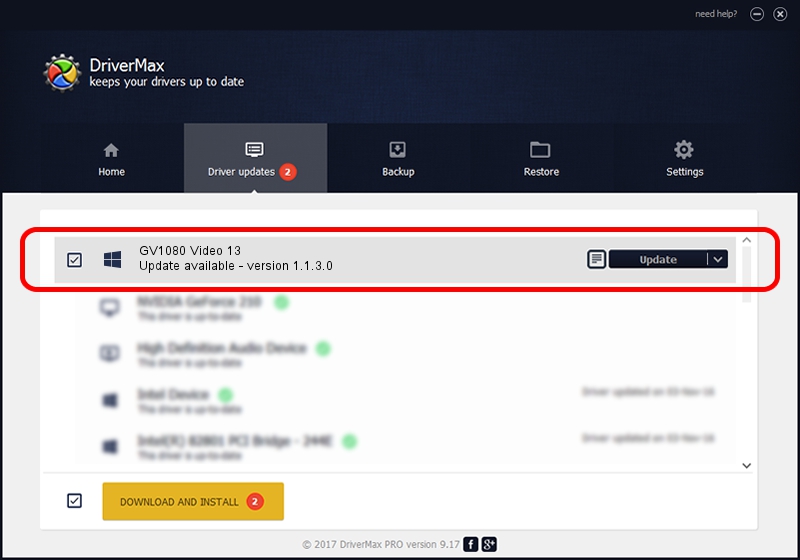Advertising seems to be blocked by your browser.
The ads help us provide this software and web site to you for free.
Please support our project by allowing our site to show ads.
Home /
Manufacturers /
GeoVision Inc. /
GV1080 Video 13 /
PCI/VEN_1797&DEV_6810&SUBSYS_68100007 /
1.1.3.0 Jun 14, 2011
GeoVision Inc. GV1080 Video 13 how to download and install the driver
GV1080 Video 13 is a DVR Devices device. The developer of this driver was GeoVision Inc.. The hardware id of this driver is PCI/VEN_1797&DEV_6810&SUBSYS_68100007; this string has to match your hardware.
1. How to manually install GeoVision Inc. GV1080 Video 13 driver
- You can download from the link below the driver setup file for the GeoVision Inc. GV1080 Video 13 driver. The archive contains version 1.1.3.0 dated 2011-06-14 of the driver.
- Start the driver installer file from a user account with the highest privileges (rights). If your UAC (User Access Control) is enabled please confirm the installation of the driver and run the setup with administrative rights.
- Follow the driver setup wizard, which will guide you; it should be quite easy to follow. The driver setup wizard will scan your PC and will install the right driver.
- When the operation finishes shutdown and restart your PC in order to use the updated driver. As you can see it was quite smple to install a Windows driver!
Size of this driver: 59839 bytes (58.44 KB)
This driver received an average rating of 4 stars out of 28828 votes.
This driver is fully compatible with the following versions of Windows:
- This driver works on Windows 2000 64 bits
- This driver works on Windows Server 2003 64 bits
- This driver works on Windows XP 64 bits
- This driver works on Windows Vista 64 bits
- This driver works on Windows 7 64 bits
- This driver works on Windows 8 64 bits
- This driver works on Windows 8.1 64 bits
- This driver works on Windows 10 64 bits
- This driver works on Windows 11 64 bits
2. How to use DriverMax to install GeoVision Inc. GV1080 Video 13 driver
The advantage of using DriverMax is that it will setup the driver for you in just a few seconds and it will keep each driver up to date. How easy can you install a driver with DriverMax? Let's take a look!
- Start DriverMax and push on the yellow button that says ~SCAN FOR DRIVER UPDATES NOW~. Wait for DriverMax to scan and analyze each driver on your computer.
- Take a look at the list of detected driver updates. Search the list until you locate the GeoVision Inc. GV1080 Video 13 driver. Click the Update button.
- That's it, you installed your first driver!

Jul 18 2016 12:59AM / Written by Andreea Kartman for DriverMax
follow @DeeaKartman