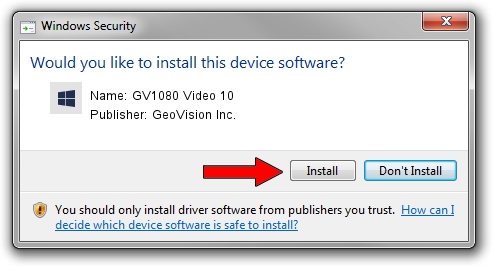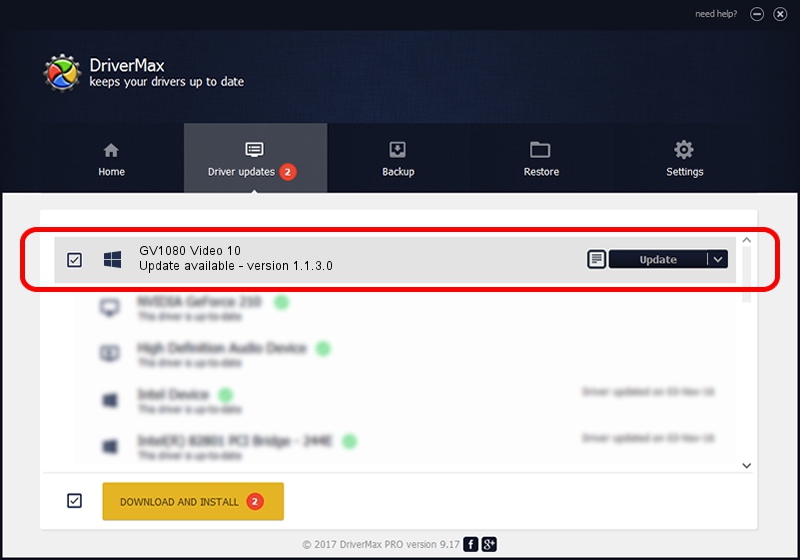Advertising seems to be blocked by your browser.
The ads help us provide this software and web site to you for free.
Please support our project by allowing our site to show ads.
Home /
Manufacturers /
GeoVision Inc. /
GV1080 Video 10 /
PCI/VEN_1797&DEV_6811&SUBSYS_68110006 /
1.1.3.0 Jun 14, 2011
GeoVision Inc. GV1080 Video 10 driver download and installation
GV1080 Video 10 is a DVR Devices device. This Windows driver was developed by GeoVision Inc.. In order to make sure you are downloading the exact right driver the hardware id is PCI/VEN_1797&DEV_6811&SUBSYS_68110006.
1. Manually install GeoVision Inc. GV1080 Video 10 driver
- You can download from the link below the driver setup file for the GeoVision Inc. GV1080 Video 10 driver. The archive contains version 1.1.3.0 released on 2011-06-14 of the driver.
- Start the driver installer file from a user account with the highest privileges (rights). If your User Access Control (UAC) is started please confirm the installation of the driver and run the setup with administrative rights.
- Go through the driver installation wizard, which will guide you; it should be pretty easy to follow. The driver installation wizard will scan your computer and will install the right driver.
- When the operation finishes shutdown and restart your computer in order to use the updated driver. As you can see it was quite smple to install a Windows driver!
File size of the driver: 59839 bytes (58.44 KB)
This driver was rated with an average of 4.6 stars by 29659 users.
This driver is fully compatible with the following versions of Windows:
- This driver works on Windows 2000 64 bits
- This driver works on Windows Server 2003 64 bits
- This driver works on Windows XP 64 bits
- This driver works on Windows Vista 64 bits
- This driver works on Windows 7 64 bits
- This driver works on Windows 8 64 bits
- This driver works on Windows 8.1 64 bits
- This driver works on Windows 10 64 bits
- This driver works on Windows 11 64 bits
2. Installing the GeoVision Inc. GV1080 Video 10 driver using DriverMax: the easy way
The advantage of using DriverMax is that it will setup the driver for you in just a few seconds and it will keep each driver up to date. How can you install a driver using DriverMax? Let's take a look!
- Open DriverMax and push on the yellow button that says ~SCAN FOR DRIVER UPDATES NOW~. Wait for DriverMax to analyze each driver on your computer.
- Take a look at the list of driver updates. Search the list until you find the GeoVision Inc. GV1080 Video 10 driver. Click the Update button.
- That's all, the driver is now installed!

Jul 18 2016 1:02AM / Written by Daniel Statescu for DriverMax
follow @DanielStatescu