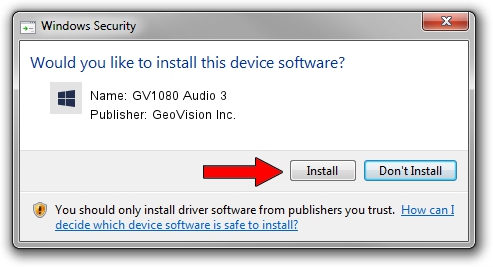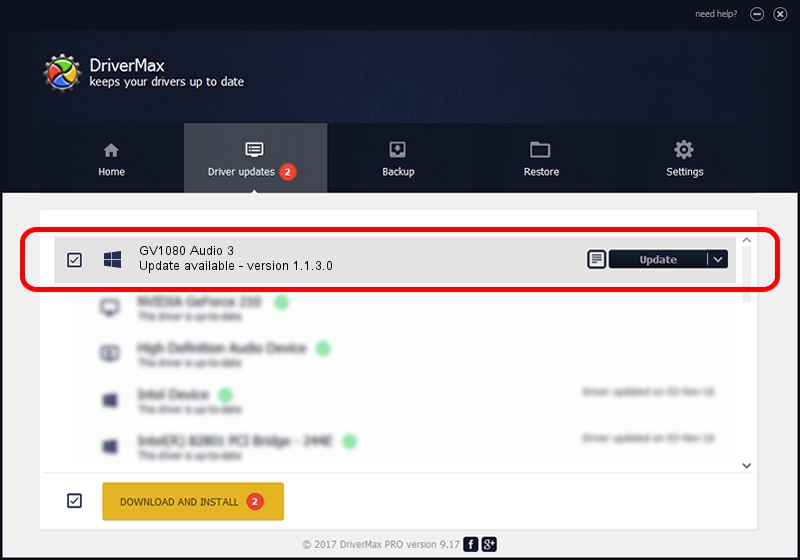Advertising seems to be blocked by your browser.
The ads help us provide this software and web site to you for free.
Please support our project by allowing our site to show ads.
Home /
Manufacturers /
GeoVision Inc. /
GV1080 Audio 3 /
PCI/VEN_1797&DEV_6816&SUBSYS_68160004 /
1.1.3.0 Jun 14, 2011
GeoVision Inc. GV1080 Audio 3 how to download and install the driver
GV1080 Audio 3 is a DVR Devices hardware device. The Windows version of this driver was developed by GeoVision Inc.. PCI/VEN_1797&DEV_6816&SUBSYS_68160004 is the matching hardware id of this device.
1. How to manually install GeoVision Inc. GV1080 Audio 3 driver
- You can download from the link below the driver installer file for the GeoVision Inc. GV1080 Audio 3 driver. The archive contains version 1.1.3.0 released on 2011-06-14 of the driver.
- Start the driver installer file from a user account with administrative rights. If your UAC (User Access Control) is started please accept of the driver and run the setup with administrative rights.
- Go through the driver installation wizard, which will guide you; it should be quite easy to follow. The driver installation wizard will scan your PC and will install the right driver.
- When the operation finishes restart your PC in order to use the updated driver. As you can see it was quite smple to install a Windows driver!
The file size of this driver is 59839 bytes (58.44 KB)
This driver was rated with an average of 4.7 stars by 67829 users.
This driver is compatible with the following versions of Windows:
- This driver works on Windows 2000 64 bits
- This driver works on Windows Server 2003 64 bits
- This driver works on Windows XP 64 bits
- This driver works on Windows Vista 64 bits
- This driver works on Windows 7 64 bits
- This driver works on Windows 8 64 bits
- This driver works on Windows 8.1 64 bits
- This driver works on Windows 10 64 bits
- This driver works on Windows 11 64 bits
2. Installing the GeoVision Inc. GV1080 Audio 3 driver using DriverMax: the easy way
The advantage of using DriverMax is that it will setup the driver for you in the easiest possible way and it will keep each driver up to date, not just this one. How can you install a driver using DriverMax? Let's follow a few steps!
- Start DriverMax and click on the yellow button that says ~SCAN FOR DRIVER UPDATES NOW~. Wait for DriverMax to scan and analyze each driver on your computer.
- Take a look at the list of detected driver updates. Scroll the list down until you find the GeoVision Inc. GV1080 Audio 3 driver. Click the Update button.
- Enjoy using the updated driver! :)

Jul 18 2016 1:06AM / Written by Daniel Statescu for DriverMax
follow @DanielStatescu