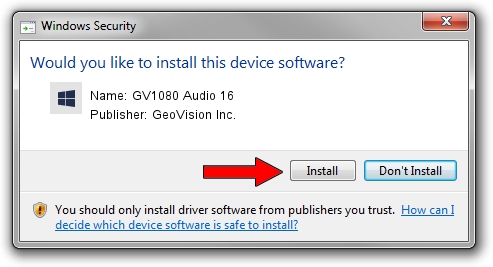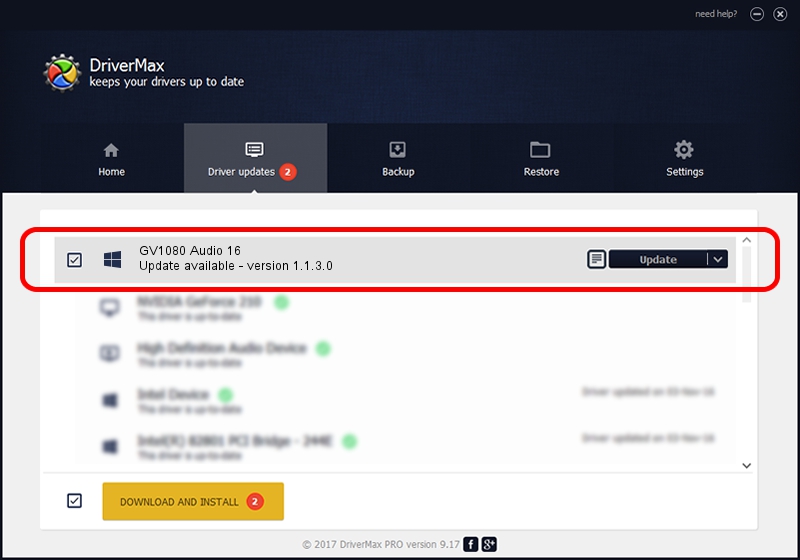Advertising seems to be blocked by your browser.
The ads help us provide this software and web site to you for free.
Please support our project by allowing our site to show ads.
Home /
Manufacturers /
GeoVision Inc. /
GV1080 Audio 16 /
PCI/VEN_1797&DEV_6817&SUBSYS_68170007 /
1.1.3.0 Jun 14, 2011
GeoVision Inc. GV1080 Audio 16 how to download and install the driver
GV1080 Audio 16 is a DVR Devices hardware device. This driver was developed by GeoVision Inc.. PCI/VEN_1797&DEV_6817&SUBSYS_68170007 is the matching hardware id of this device.
1. Install GeoVision Inc. GV1080 Audio 16 driver manually
- Download the driver setup file for GeoVision Inc. GV1080 Audio 16 driver from the location below. This is the download link for the driver version 1.1.3.0 released on 2011-06-14.
- Start the driver installation file from a Windows account with administrative rights. If your UAC (User Access Control) is enabled then you will have to accept of the driver and run the setup with administrative rights.
- Go through the driver setup wizard, which should be quite straightforward. The driver setup wizard will analyze your PC for compatible devices and will install the driver.
- Restart your PC and enjoy the fresh driver, it is as simple as that.
Driver file size: 59839 bytes (58.44 KB)
This driver was installed by many users and received an average rating of 4.4 stars out of 30583 votes.
This driver is fully compatible with the following versions of Windows:
- This driver works on Windows 2000 64 bits
- This driver works on Windows Server 2003 64 bits
- This driver works on Windows XP 64 bits
- This driver works on Windows Vista 64 bits
- This driver works on Windows 7 64 bits
- This driver works on Windows 8 64 bits
- This driver works on Windows 8.1 64 bits
- This driver works on Windows 10 64 bits
- This driver works on Windows 11 64 bits
2. The easy way: using DriverMax to install GeoVision Inc. GV1080 Audio 16 driver
The advantage of using DriverMax is that it will setup the driver for you in the easiest possible way and it will keep each driver up to date. How can you install a driver with DriverMax? Let's take a look!
- Start DriverMax and click on the yellow button named ~SCAN FOR DRIVER UPDATES NOW~. Wait for DriverMax to scan and analyze each driver on your PC.
- Take a look at the list of detected driver updates. Scroll the list down until you locate the GeoVision Inc. GV1080 Audio 16 driver. Click the Update button.
- That's all, the driver is now installed!

Jul 18 2016 12:57AM / Written by Andreea Kartman for DriverMax
follow @DeeaKartman