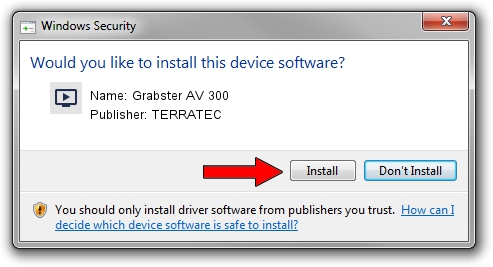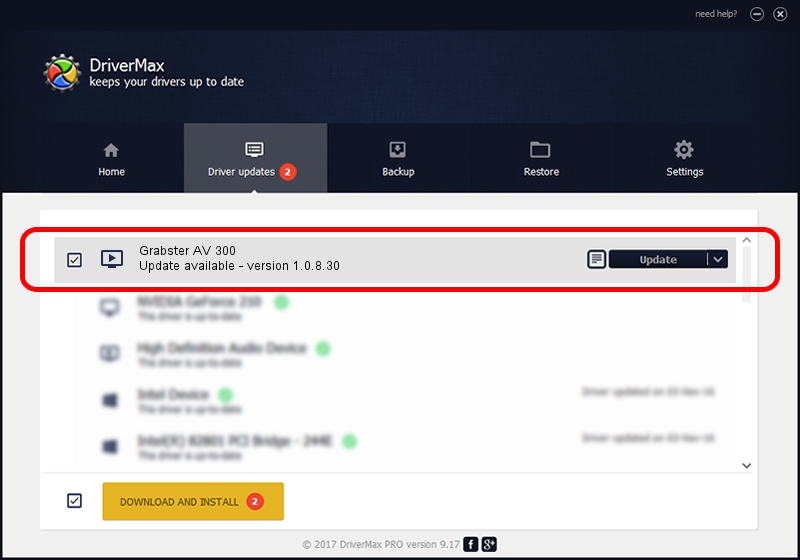Advertising seems to be blocked by your browser.
The ads help us provide this software and web site to you for free.
Please support our project by allowing our site to show ads.
TERRATEC Grabster AV 300 - two ways of downloading and installing the driver
Grabster AV 300 is a MEDIA device. The Windows version of this driver was developed by TERRATEC. In order to make sure you are downloading the exact right driver the hardware id is USB/VID_1C88&PID_0007.
1. TERRATEC Grabster AV 300 driver - how to install it manually
- You can download from the link below the driver setup file for the TERRATEC Grabster AV 300 driver. The archive contains version 1.0.8.30 dated 2011-02-23 of the driver.
- Run the driver installer file from a user account with the highest privileges (rights). If your User Access Control (UAC) is enabled please confirm the installation of the driver and run the setup with administrative rights.
- Go through the driver setup wizard, which will guide you; it should be quite easy to follow. The driver setup wizard will scan your PC and will install the right driver.
- When the operation finishes shutdown and restart your computer in order to use the updated driver. As you can see it was quite smple to install a Windows driver!
This driver was installed by many users and received an average rating of 3.5 stars out of 73950 votes.
2. How to use DriverMax to install TERRATEC Grabster AV 300 driver
The most important advantage of using DriverMax is that it will setup the driver for you in the easiest possible way and it will keep each driver up to date. How can you install a driver using DriverMax? Let's take a look!
- Start DriverMax and push on the yellow button named ~SCAN FOR DRIVER UPDATES NOW~. Wait for DriverMax to scan and analyze each driver on your computer.
- Take a look at the list of driver updates. Search the list until you find the TERRATEC Grabster AV 300 driver. Click the Update button.
- That's all, the driver is now installed!

Aug 2 2016 1:21AM / Written by Daniel Statescu for DriverMax
follow @DanielStatescu