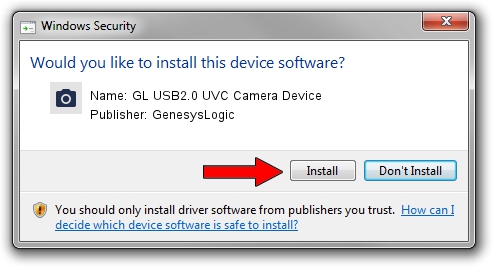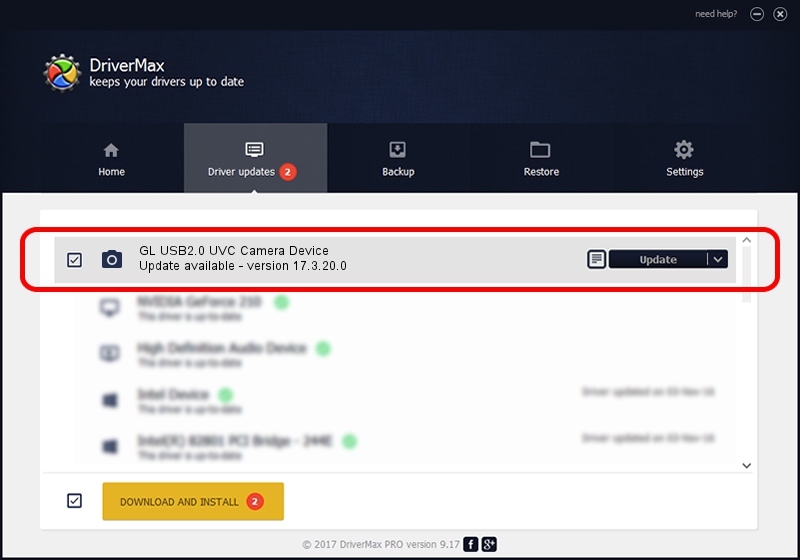Advertising seems to be blocked by your browser.
The ads help us provide this software and web site to you for free.
Please support our project by allowing our site to show ads.
Home /
Manufacturers /
GenesysLogic /
GL USB2.0 UVC Camera Device /
USB/VID_A16F&PID_5004 /
17.3.20.0 Mar 20, 2017
GenesysLogic GL USB2.0 UVC Camera Device - two ways of downloading and installing the driver
GL USB2.0 UVC Camera Device is a Imaging Devices hardware device. The Windows version of this driver was developed by GenesysLogic. The hardware id of this driver is USB/VID_A16F&PID_5004.
1. Manually install GenesysLogic GL USB2.0 UVC Camera Device driver
- You can download from the link below the driver installer file for the GenesysLogic GL USB2.0 UVC Camera Device driver. The archive contains version 17.3.20.0 released on 2017-03-20 of the driver.
- Start the driver installer file from a user account with administrative rights. If your User Access Control Service (UAC) is started please accept of the driver and run the setup with administrative rights.
- Go through the driver setup wizard, which will guide you; it should be pretty easy to follow. The driver setup wizard will analyze your PC and will install the right driver.
- When the operation finishes restart your PC in order to use the updated driver. It is as simple as that to install a Windows driver!
File size of the driver: 889121 bytes (868.28 KB)
This driver received an average rating of 4.8 stars out of 33254 votes.
This driver is fully compatible with the following versions of Windows:
- This driver works on Windows 2000 32 bits
- This driver works on Windows Server 2003 32 bits
- This driver works on Windows XP 32 bits
2. How to use DriverMax to install GenesysLogic GL USB2.0 UVC Camera Device driver
The advantage of using DriverMax is that it will setup the driver for you in the easiest possible way and it will keep each driver up to date, not just this one. How easy can you install a driver using DriverMax? Let's follow a few steps!
- Start DriverMax and press on the yellow button that says ~SCAN FOR DRIVER UPDATES NOW~. Wait for DriverMax to scan and analyze each driver on your computer.
- Take a look at the list of driver updates. Scroll the list down until you find the GenesysLogic GL USB2.0 UVC Camera Device driver. Click on Update.
- That's all, the driver is now installed!

Jun 2 2024 1:57PM / Written by Andreea Kartman for DriverMax
follow @DeeaKartman