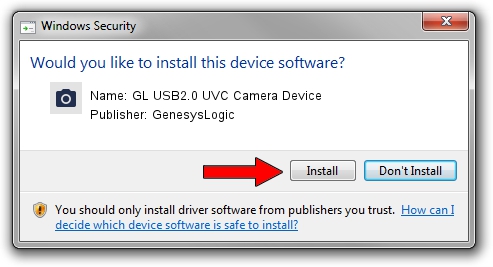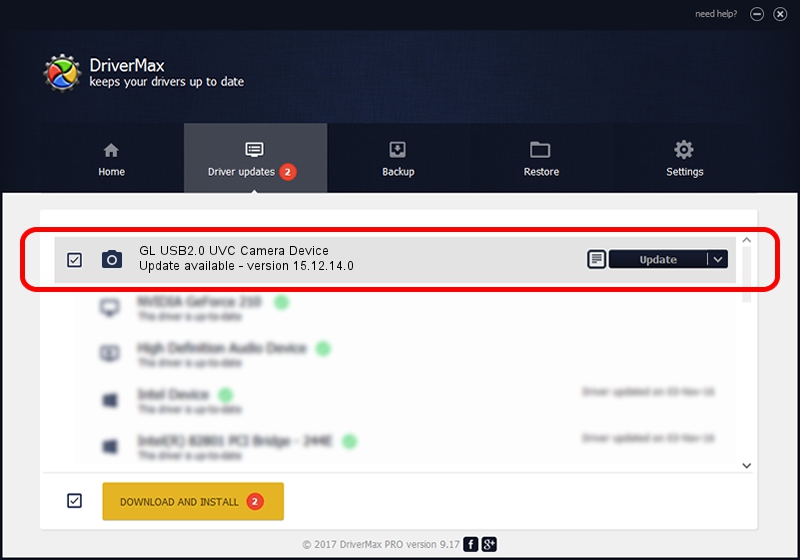Advertising seems to be blocked by your browser.
The ads help us provide this software and web site to you for free.
Please support our project by allowing our site to show ads.
Home /
Manufacturers /
GenesysLogic /
GL USB2.0 UVC Camera Device /
USB/VID_1871&PID_7670&MI_00 /
15.12.14.0 Dec 14, 2015
GenesysLogic GL USB2.0 UVC Camera Device - two ways of downloading and installing the driver
GL USB2.0 UVC Camera Device is a Imaging Devices hardware device. This Windows driver was developed by GenesysLogic. The hardware id of this driver is USB/VID_1871&PID_7670&MI_00; this string has to match your hardware.
1. Manually install GenesysLogic GL USB2.0 UVC Camera Device driver
- Download the setup file for GenesysLogic GL USB2.0 UVC Camera Device driver from the location below. This is the download link for the driver version 15.12.14.0 dated 2015-12-14.
- Start the driver setup file from a Windows account with the highest privileges (rights). If your User Access Control Service (UAC) is running then you will have to confirm the installation of the driver and run the setup with administrative rights.
- Go through the driver setup wizard, which should be quite straightforward. The driver setup wizard will analyze your PC for compatible devices and will install the driver.
- Shutdown and restart your computer and enjoy the updated driver, as you can see it was quite smple.
Download size of the driver: 861000 bytes (840.82 KB)
Driver rating 4.7 stars out of 34541 votes.
This driver is compatible with the following versions of Windows:
- This driver works on Windows Vista 32 bits
- This driver works on Windows 7 32 bits
- This driver works on Windows 8 32 bits
- This driver works on Windows 8.1 32 bits
- This driver works on Windows 10 32 bits
- This driver works on Windows 11 32 bits
2. How to install GenesysLogic GL USB2.0 UVC Camera Device driver using DriverMax
The most important advantage of using DriverMax is that it will setup the driver for you in the easiest possible way and it will keep each driver up to date. How can you install a driver using DriverMax? Let's follow a few steps!
- Open DriverMax and press on the yellow button that says ~SCAN FOR DRIVER UPDATES NOW~. Wait for DriverMax to scan and analyze each driver on your PC.
- Take a look at the list of available driver updates. Scroll the list down until you locate the GenesysLogic GL USB2.0 UVC Camera Device driver. Click on Update.
- That's it, you installed your first driver!

May 22 2024 2:51AM / Written by Andreea Kartman for DriverMax
follow @DeeaKartman