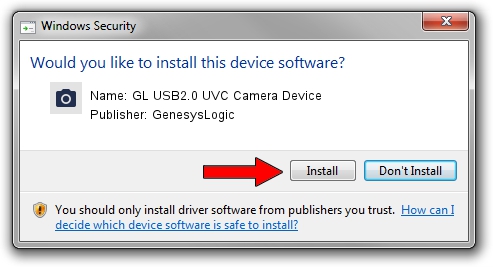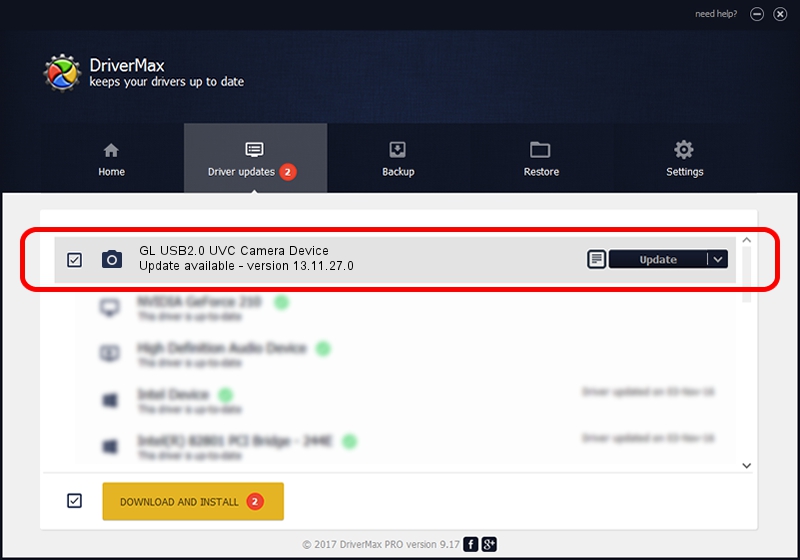Advertising seems to be blocked by your browser.
The ads help us provide this software and web site to you for free.
Please support our project by allowing our site to show ads.
Home /
Manufacturers /
GenesysLogic /
GL USB2.0 UVC Camera Device /
USB/VID_05E3&PID_0511&MI_00 /
13.11.27.0 Nov 27, 2013
GenesysLogic GL USB2.0 UVC Camera Device - two ways of downloading and installing the driver
GL USB2.0 UVC Camera Device is a Imaging Devices hardware device. This Windows driver was developed by GenesysLogic. In order to make sure you are downloading the exact right driver the hardware id is USB/VID_05E3&PID_0511&MI_00.
1. Install GenesysLogic GL USB2.0 UVC Camera Device driver manually
- Download the driver setup file for GenesysLogic GL USB2.0 UVC Camera Device driver from the location below. This download link is for the driver version 13.11.27.0 released on 2013-11-27.
- Run the driver setup file from a Windows account with administrative rights. If your User Access Control Service (UAC) is started then you will have to confirm the installation of the driver and run the setup with administrative rights.
- Go through the driver setup wizard, which should be quite easy to follow. The driver setup wizard will analyze your PC for compatible devices and will install the driver.
- Restart your PC and enjoy the new driver, as you can see it was quite smple.
This driver received an average rating of 3.5 stars out of 66476 votes.
2. The easy way: using DriverMax to install GenesysLogic GL USB2.0 UVC Camera Device driver
The advantage of using DriverMax is that it will install the driver for you in just a few seconds and it will keep each driver up to date, not just this one. How can you install a driver using DriverMax? Let's take a look!
- Open DriverMax and push on the yellow button that says ~SCAN FOR DRIVER UPDATES NOW~. Wait for DriverMax to analyze each driver on your computer.
- Take a look at the list of driver updates. Search the list until you find the GenesysLogic GL USB2.0 UVC Camera Device driver. Click on Update.
- That's all, the driver is now installed!

Jun 20 2016 12:48PM / Written by Daniel Statescu for DriverMax
follow @DanielStatescu