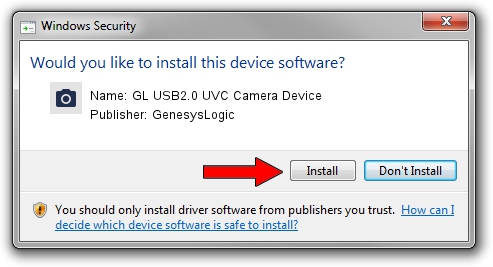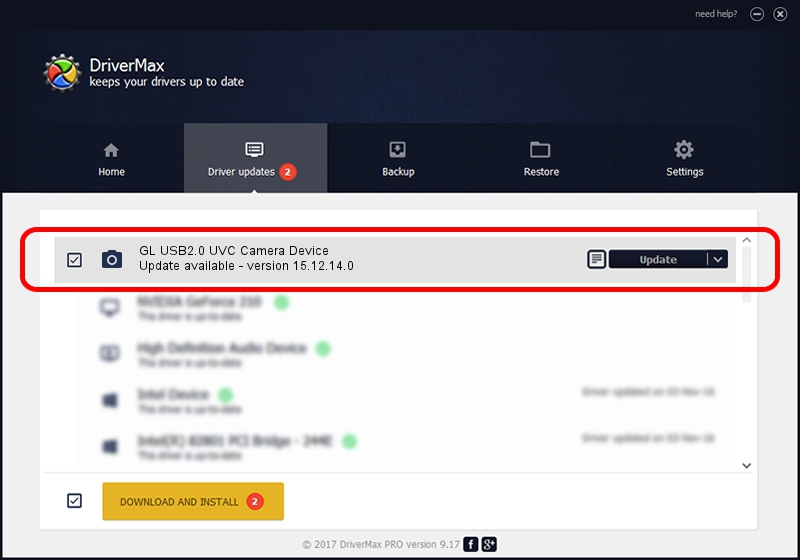Advertising seems to be blocked by your browser.
The ads help us provide this software and web site to you for free.
Please support our project by allowing our site to show ads.
Home /
Manufacturers /
GenesysLogic /
GL USB2.0 UVC Camera Device /
USB/VID_05E3&PID_0510 /
15.12.14.0 Dec 14, 2015
GenesysLogic GL USB2.0 UVC Camera Device how to download and install the driver
GL USB2.0 UVC Camera Device is a Imaging Devices device. The developer of this driver was GenesysLogic. In order to make sure you are downloading the exact right driver the hardware id is USB/VID_05E3&PID_0510.
1. Install GenesysLogic GL USB2.0 UVC Camera Device driver manually
- You can download from the link below the driver installer file for the GenesysLogic GL USB2.0 UVC Camera Device driver. The archive contains version 15.12.14.0 released on 2015-12-14 of the driver.
- Run the driver installer file from a user account with the highest privileges (rights). If your UAC (User Access Control) is enabled please accept of the driver and run the setup with administrative rights.
- Go through the driver installation wizard, which will guide you; it should be quite easy to follow. The driver installation wizard will scan your computer and will install the right driver.
- When the operation finishes shutdown and restart your PC in order to use the updated driver. As you can see it was quite smple to install a Windows driver!
Size of this driver: 861000 bytes (840.82 KB)
This driver was rated with an average of 4.3 stars by 33445 users.
This driver was released for the following versions of Windows:
- This driver works on Windows 2000 32 bits
- This driver works on Windows Server 2003 32 bits
- This driver works on Windows XP 32 bits
2. How to install GenesysLogic GL USB2.0 UVC Camera Device driver using DriverMax
The most important advantage of using DriverMax is that it will install the driver for you in the easiest possible way and it will keep each driver up to date, not just this one. How easy can you install a driver using DriverMax? Let's see!
- Open DriverMax and press on the yellow button that says ~SCAN FOR DRIVER UPDATES NOW~. Wait for DriverMax to scan and analyze each driver on your computer.
- Take a look at the list of detected driver updates. Search the list until you find the GenesysLogic GL USB2.0 UVC Camera Device driver. Click the Update button.
- That's it, you installed your first driver!

May 22 2024 2:48AM / Written by Daniel Statescu for DriverMax
follow @DanielStatescu