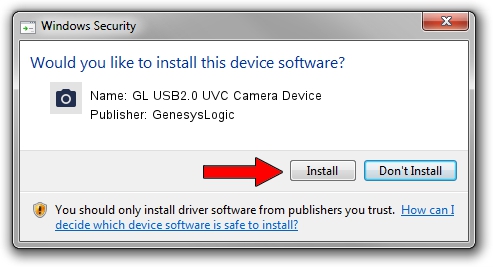Advertising seems to be blocked by your browser.
The ads help us provide this software and web site to you for free.
Please support our project by allowing our site to show ads.
Home /
Manufacturers /
GenesysLogic /
GL USB2.0 UVC Camera Device /
USB/VID_05E3&PID_0505&MI_00 /
13.11.27.0 Nov 27, 2013
GenesysLogic GL USB2.0 UVC Camera Device driver download and installation
GL USB2.0 UVC Camera Device is a Imaging Devices device. This driver was developed by GenesysLogic. In order to make sure you are downloading the exact right driver the hardware id is USB/VID_05E3&PID_0505&MI_00.
1. GenesysLogic GL USB2.0 UVC Camera Device driver - how to install it manually
- Download the setup file for GenesysLogic GL USB2.0 UVC Camera Device driver from the link below. This is the download link for the driver version 13.11.27.0 dated 2013-11-27.
- Start the driver installation file from a Windows account with the highest privileges (rights). If your UAC (User Access Control) is running then you will have to confirm the installation of the driver and run the setup with administrative rights.
- Follow the driver installation wizard, which should be pretty straightforward. The driver installation wizard will scan your PC for compatible devices and will install the driver.
- Shutdown and restart your PC and enjoy the fresh driver, as you can see it was quite smple.
This driver was rated with an average of 4 stars by 66340 users.
2. Installing the GenesysLogic GL USB2.0 UVC Camera Device driver using DriverMax: the easy way
The most important advantage of using DriverMax is that it will install the driver for you in just a few seconds and it will keep each driver up to date, not just this one. How can you install a driver with DriverMax? Let's take a look!
- Start DriverMax and click on the yellow button that says ~SCAN FOR DRIVER UPDATES NOW~. Wait for DriverMax to scan and analyze each driver on your PC.
- Take a look at the list of available driver updates. Scroll the list down until you locate the GenesysLogic GL USB2.0 UVC Camera Device driver. Click on Update.
- That's all, the driver is now installed!

Jun 20 2016 12:48PM / Written by Dan Armano for DriverMax
follow @danarm