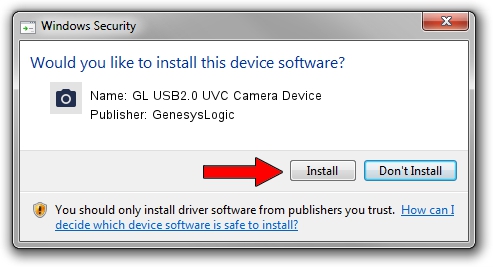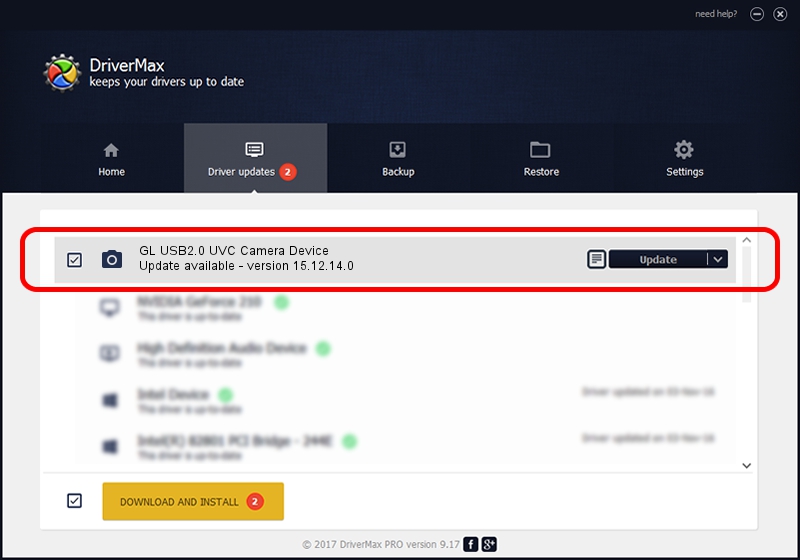Advertising seems to be blocked by your browser.
The ads help us provide this software and web site to you for free.
Please support our project by allowing our site to show ads.
Home /
Manufacturers /
GenesysLogic /
GL USB2.0 UVC Camera Device /
GLAVCAM /
15.12.14.0 Dec 14, 2015
Download and install GenesysLogic GL USB2.0 UVC Camera Device driver
GL USB2.0 UVC Camera Device is a Imaging Devices hardware device. This Windows driver was developed by GenesysLogic. GLAVCAM is the matching hardware id of this device.
1. How to manually install GenesysLogic GL USB2.0 UVC Camera Device driver
- Download the driver setup file for GenesysLogic GL USB2.0 UVC Camera Device driver from the location below. This is the download link for the driver version 15.12.14.0 released on 2015-12-14.
- Start the driver setup file from a Windows account with administrative rights. If your User Access Control (UAC) is started then you will have to accept of the driver and run the setup with administrative rights.
- Go through the driver setup wizard, which should be pretty easy to follow. The driver setup wizard will analyze your PC for compatible devices and will install the driver.
- Shutdown and restart your PC and enjoy the fresh driver, as you can see it was quite smple.
Size of this driver: 861000 bytes (840.82 KB)
Driver rating 4.7 stars out of 33396 votes.
This driver was released for the following versions of Windows:
- This driver works on Windows 2000 32 bits
- This driver works on Windows Server 2003 32 bits
- This driver works on Windows XP 32 bits
- This driver works on Windows Vista 32 bits
- This driver works on Windows 7 32 bits
- This driver works on Windows 8 32 bits
- This driver works on Windows 8.1 32 bits
- This driver works on Windows 10 32 bits
- This driver works on Windows 11 32 bits
2. Using DriverMax to install GenesysLogic GL USB2.0 UVC Camera Device driver
The most important advantage of using DriverMax is that it will install the driver for you in just a few seconds and it will keep each driver up to date, not just this one. How easy can you install a driver using DriverMax? Let's take a look!
- Start DriverMax and press on the yellow button named ~SCAN FOR DRIVER UPDATES NOW~. Wait for DriverMax to analyze each driver on your PC.
- Take a look at the list of driver updates. Search the list until you locate the GenesysLogic GL USB2.0 UVC Camera Device driver. Click the Update button.
- That's it, you installed your first driver!

May 22 2024 2:47AM / Written by Dan Armano for DriverMax
follow @danarm