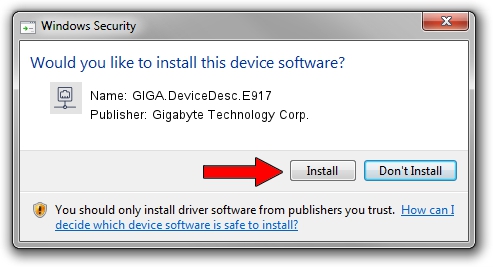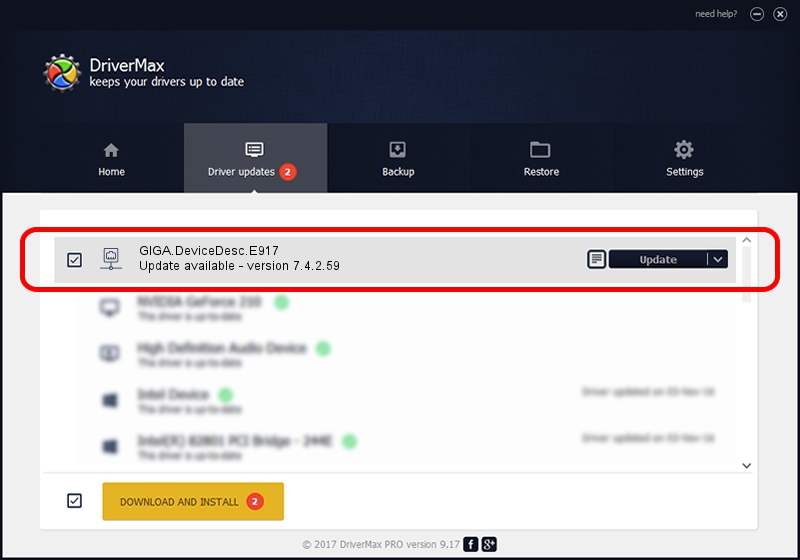Advertising seems to be blocked by your browser.
The ads help us provide this software and web site to you for free.
Please support our project by allowing our site to show ads.
Home /
Manufacturers /
Gigabyte Technology Corp. /
GIGA.DeviceDesc.E917 /
PCI/VEN_168C&DEV_001C&SUBSYS_E9171458 /
7.4.2.59 Dec 07, 2007
Driver for Gigabyte Technology Corp. GIGA.DeviceDesc.E917 - downloading and installing it
GIGA.DeviceDesc.E917 is a Network Adapters hardware device. This Windows driver was developed by Gigabyte Technology Corp.. In order to make sure you are downloading the exact right driver the hardware id is PCI/VEN_168C&DEV_001C&SUBSYS_E9171458.
1. Manually install Gigabyte Technology Corp. GIGA.DeviceDesc.E917 driver
- You can download from the link below the driver setup file for the Gigabyte Technology Corp. GIGA.DeviceDesc.E917 driver. The archive contains version 7.4.2.59 dated 2007-12-07 of the driver.
- Start the driver installer file from a user account with the highest privileges (rights). If your UAC (User Access Control) is started please confirm the installation of the driver and run the setup with administrative rights.
- Go through the driver setup wizard, which will guide you; it should be pretty easy to follow. The driver setup wizard will scan your computer and will install the right driver.
- When the operation finishes shutdown and restart your PC in order to use the updated driver. It is as simple as that to install a Windows driver!
Driver rating 3.2 stars out of 61787 votes.
2. How to use DriverMax to install Gigabyte Technology Corp. GIGA.DeviceDesc.E917 driver
The most important advantage of using DriverMax is that it will setup the driver for you in just a few seconds and it will keep each driver up to date. How can you install a driver with DriverMax? Let's take a look!
- Open DriverMax and click on the yellow button that says ~SCAN FOR DRIVER UPDATES NOW~. Wait for DriverMax to analyze each driver on your PC.
- Take a look at the list of available driver updates. Search the list until you locate the Gigabyte Technology Corp. GIGA.DeviceDesc.E917 driver. Click the Update button.
- Finished installing the driver!

Aug 3 2016 6:22PM / Written by Daniel Statescu for DriverMax
follow @DanielStatescu