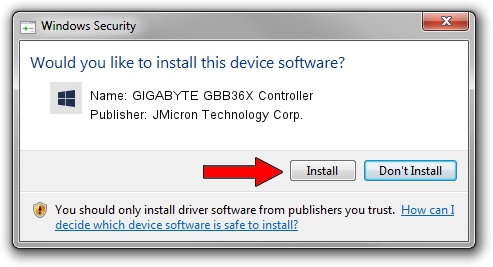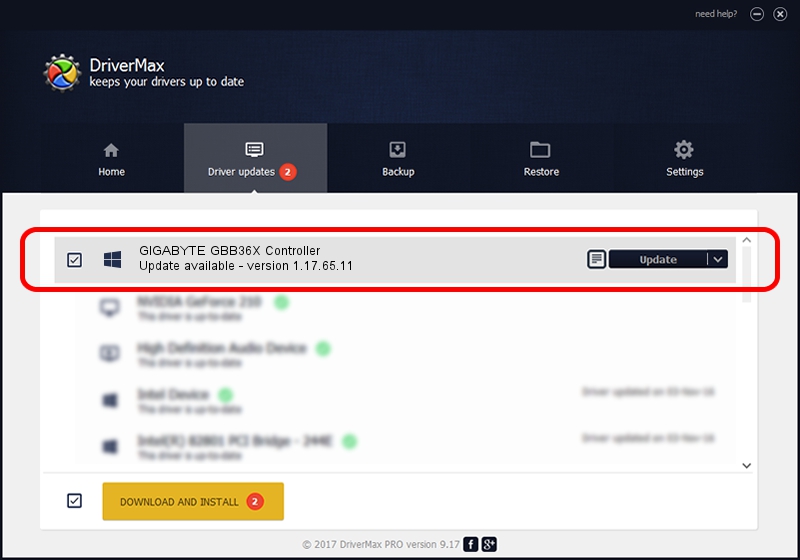Advertising seems to be blocked by your browser.
The ads help us provide this software and web site to you for free.
Please support our project by allowing our site to show ads.
Home /
Manufacturers /
JMicron Technology Corp. /
GIGABYTE GBB36X Controller /
PCI/VEN_197B&DEV_2366 /
1.17.65.11 Sep 17, 2012
JMicron Technology Corp. GIGABYTE GBB36X Controller how to download and install the driver
GIGABYTE GBB36X Controller is a SCSI Adapter device. This Windows driver was developed by JMicron Technology Corp.. The hardware id of this driver is PCI/VEN_197B&DEV_2366.
1. Manually install JMicron Technology Corp. GIGABYTE GBB36X Controller driver
- Download the driver setup file for JMicron Technology Corp. GIGABYTE GBB36X Controller driver from the location below. This download link is for the driver version 1.17.65.11 dated 2012-09-17.
- Run the driver installation file from a Windows account with the highest privileges (rights). If your User Access Control (UAC) is running then you will have to accept of the driver and run the setup with administrative rights.
- Go through the driver installation wizard, which should be quite straightforward. The driver installation wizard will analyze your PC for compatible devices and will install the driver.
- Shutdown and restart your computer and enjoy the new driver, as you can see it was quite smple.
This driver received an average rating of 3.3 stars out of 86434 votes.
2. How to use DriverMax to install JMicron Technology Corp. GIGABYTE GBB36X Controller driver
The advantage of using DriverMax is that it will setup the driver for you in the easiest possible way and it will keep each driver up to date. How can you install a driver using DriverMax? Let's take a look!
- Open DriverMax and push on the yellow button that says ~SCAN FOR DRIVER UPDATES NOW~. Wait for DriverMax to scan and analyze each driver on your PC.
- Take a look at the list of detected driver updates. Search the list until you find the JMicron Technology Corp. GIGABYTE GBB36X Controller driver. Click the Update button.
- That's all, the driver is now installed!

Aug 2 2016 9:07PM / Written by Andreea Kartman for DriverMax
follow @DeeaKartman