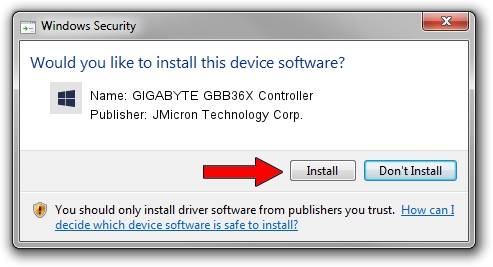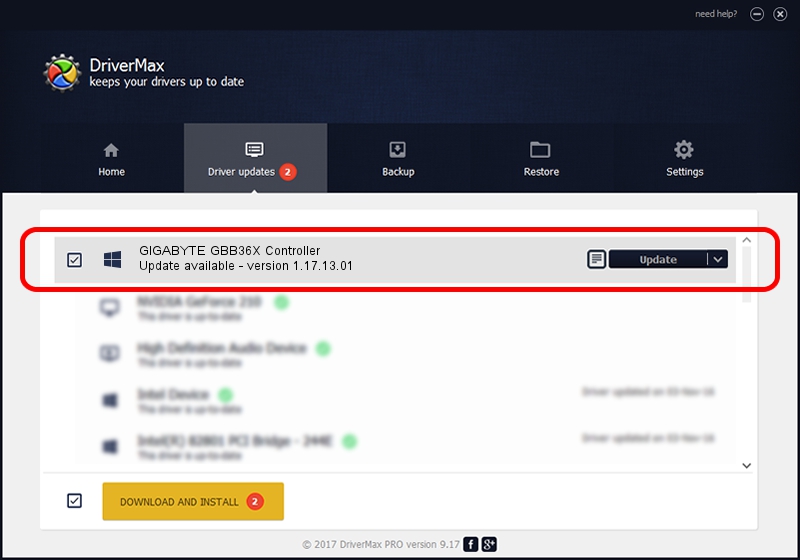Advertising seems to be blocked by your browser.
The ads help us provide this software and web site to you for free.
Please support our project by allowing our site to show ads.
Home /
Manufacturers /
JMicron Technology Corp. /
GIGABYTE GBB36X Controller /
PCI/VEN_197B&DEV_2361&SUBSYS_B0021458 /
1.17.13.01 Feb 16, 2007
JMicron Technology Corp. GIGABYTE GBB36X Controller how to download and install the driver
GIGABYTE GBB36X Controller is a SCSI Adapter hardware device. The Windows version of this driver was developed by JMicron Technology Corp.. The hardware id of this driver is PCI/VEN_197B&DEV_2361&SUBSYS_B0021458.
1. JMicron Technology Corp. GIGABYTE GBB36X Controller - install the driver manually
- Download the setup file for JMicron Technology Corp. GIGABYTE GBB36X Controller driver from the location below. This download link is for the driver version 1.17.13.01 released on 2007-02-16.
- Run the driver installation file from a Windows account with administrative rights. If your UAC (User Access Control) is started then you will have to accept of the driver and run the setup with administrative rights.
- Go through the driver setup wizard, which should be quite straightforward. The driver setup wizard will scan your PC for compatible devices and will install the driver.
- Restart your computer and enjoy the new driver, as you can see it was quite smple.
Driver file size: 48074 bytes (46.95 KB)
This driver received an average rating of 4.4 stars out of 40614 votes.
This driver is fully compatible with the following versions of Windows:
- This driver works on Windows 2000 64 bits
- This driver works on Windows Server 2003 64 bits
- This driver works on Windows XP 64 bits
- This driver works on Windows Vista 64 bits
- This driver works on Windows 7 64 bits
- This driver works on Windows 8 64 bits
- This driver works on Windows 8.1 64 bits
- This driver works on Windows 10 64 bits
- This driver works on Windows 11 64 bits
2. Using DriverMax to install JMicron Technology Corp. GIGABYTE GBB36X Controller driver
The advantage of using DriverMax is that it will setup the driver for you in just a few seconds and it will keep each driver up to date. How can you install a driver using DriverMax? Let's see!
- Open DriverMax and press on the yellow button named ~SCAN FOR DRIVER UPDATES NOW~. Wait for DriverMax to scan and analyze each driver on your PC.
- Take a look at the list of available driver updates. Search the list until you find the JMicron Technology Corp. GIGABYTE GBB36X Controller driver. Click on Update.
- That's all, the driver is now installed!

Dec 1 2023 7:22PM / Written by Daniel Statescu for DriverMax
follow @DanielStatescu