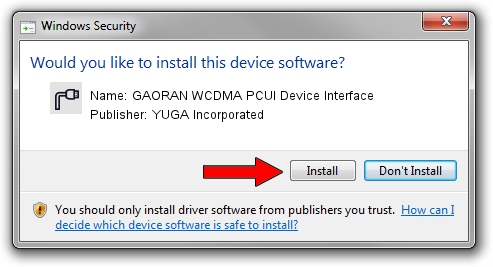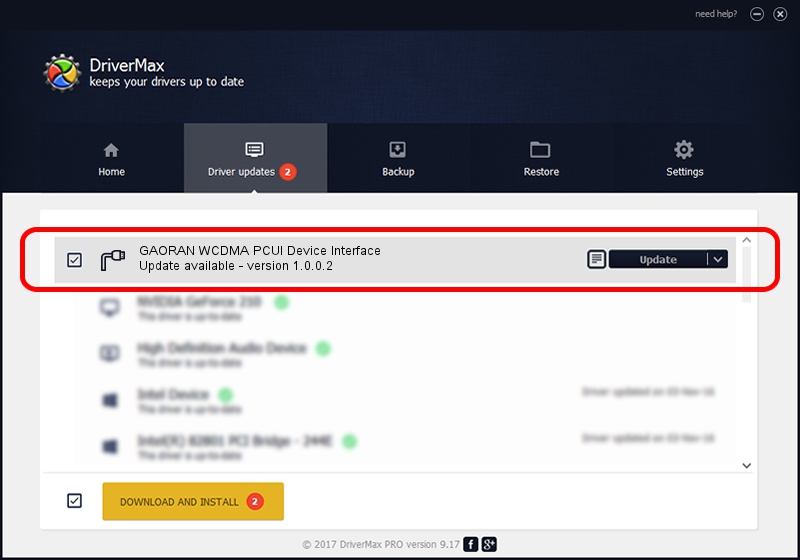Advertising seems to be blocked by your browser.
The ads help us provide this software and web site to you for free.
Please support our project by allowing our site to show ads.
Home /
Manufacturers /
YUGA Incorporated /
GAORAN WCDMA PCUI Device Interface /
USB/VID_257A&PID_262F&MI_02 /
1.0.0.2 Apr 10, 2019
YUGA Incorporated GAORAN WCDMA PCUI Device Interface driver download and installation
GAORAN WCDMA PCUI Device Interface is a Ports hardware device. This Windows driver was developed by YUGA Incorporated. In order to make sure you are downloading the exact right driver the hardware id is USB/VID_257A&PID_262F&MI_02.
1. Install YUGA Incorporated GAORAN WCDMA PCUI Device Interface driver manually
- You can download from the link below the driver installer file for the YUGA Incorporated GAORAN WCDMA PCUI Device Interface driver. The archive contains version 1.0.0.2 released on 2019-04-10 of the driver.
- Run the driver installer file from a user account with the highest privileges (rights). If your UAC (User Access Control) is enabled please confirm the installation of the driver and run the setup with administrative rights.
- Go through the driver setup wizard, which will guide you; it should be pretty easy to follow. The driver setup wizard will analyze your PC and will install the right driver.
- When the operation finishes restart your computer in order to use the updated driver. As you can see it was quite smple to install a Windows driver!
Download size of the driver: 183842 bytes (179.53 KB)
Driver rating 4.9 stars out of 23012 votes.
This driver is fully compatible with the following versions of Windows:
- This driver works on Windows 2000 64 bits
- This driver works on Windows Server 2003 64 bits
- This driver works on Windows XP 64 bits
- This driver works on Windows Vista 64 bits
- This driver works on Windows 7 64 bits
- This driver works on Windows 8 64 bits
- This driver works on Windows 8.1 64 bits
- This driver works on Windows 10 64 bits
- This driver works on Windows 11 64 bits
2. How to install YUGA Incorporated GAORAN WCDMA PCUI Device Interface driver using DriverMax
The most important advantage of using DriverMax is that it will setup the driver for you in the easiest possible way and it will keep each driver up to date. How can you install a driver with DriverMax? Let's follow a few steps!
- Open DriverMax and push on the yellow button that says ~SCAN FOR DRIVER UPDATES NOW~. Wait for DriverMax to analyze each driver on your PC.
- Take a look at the list of driver updates. Scroll the list down until you find the YUGA Incorporated GAORAN WCDMA PCUI Device Interface driver. Click on Update.
- That's all, the driver is now installed!

Jul 22 2024 11:52AM / Written by Andreea Kartman for DriverMax
follow @DeeaKartman