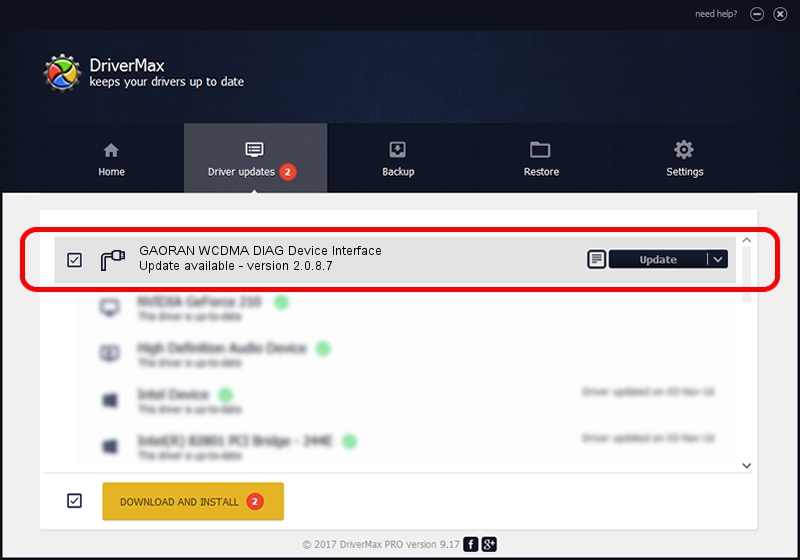Advertising seems to be blocked by your browser.
The ads help us provide this software and web site to you for free.
Please support our project by allowing our site to show ads.
Home /
Manufacturers /
YUGA Incorporated /
GAORAN WCDMA DIAG Device Interface /
USB/VID_257A&PID_2620&MI_01 /
2.0.8.7 Jul 29, 2011
YUGA Incorporated GAORAN WCDMA DIAG Device Interface how to download and install the driver
GAORAN WCDMA DIAG Device Interface is a Ports device. The Windows version of this driver was developed by YUGA Incorporated. USB/VID_257A&PID_2620&MI_01 is the matching hardware id of this device.
1. Manually install YUGA Incorporated GAORAN WCDMA DIAG Device Interface driver
- You can download from the link below the driver setup file for the YUGA Incorporated GAORAN WCDMA DIAG Device Interface driver. The archive contains version 2.0.8.7 dated 2011-07-29 of the driver.
- Start the driver installer file from a user account with the highest privileges (rights). If your UAC (User Access Control) is running please confirm the installation of the driver and run the setup with administrative rights.
- Follow the driver setup wizard, which will guide you; it should be pretty easy to follow. The driver setup wizard will analyze your PC and will install the right driver.
- When the operation finishes restart your computer in order to use the updated driver. It is as simple as that to install a Windows driver!
This driver was rated with an average of 3.3 stars by 19063 users.
2. The easy way: using DriverMax to install YUGA Incorporated GAORAN WCDMA DIAG Device Interface driver
The most important advantage of using DriverMax is that it will setup the driver for you in just a few seconds and it will keep each driver up to date, not just this one. How can you install a driver using DriverMax? Let's follow a few steps!
- Start DriverMax and click on the yellow button named ~SCAN FOR DRIVER UPDATES NOW~. Wait for DriverMax to scan and analyze each driver on your PC.
- Take a look at the list of detected driver updates. Scroll the list down until you find the YUGA Incorporated GAORAN WCDMA DIAG Device Interface driver. Click the Update button.
- Finished installing the driver!

Jul 29 2016 11:31AM / Written by Daniel Statescu for DriverMax
follow @DanielStatescu