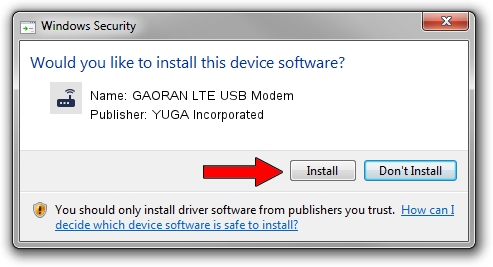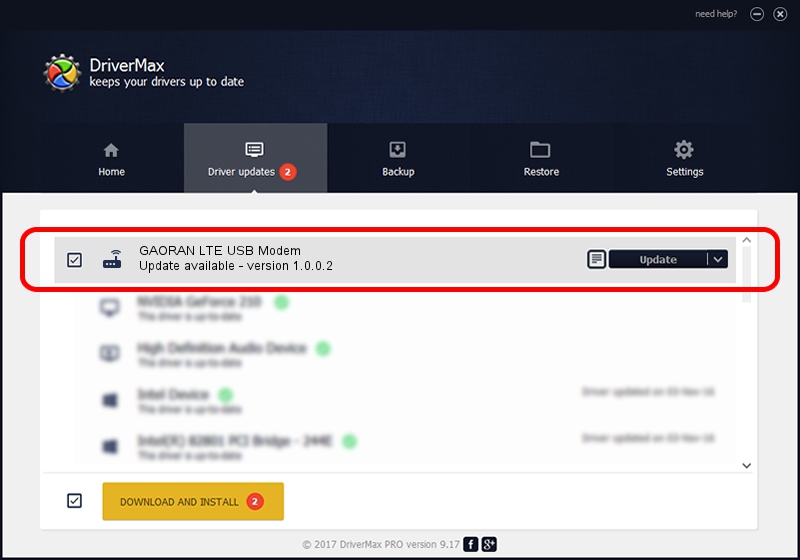Advertising seems to be blocked by your browser.
The ads help us provide this software and web site to you for free.
Please support our project by allowing our site to show ads.
Home /
Manufacturers /
YUGA Incorporated /
GAORAN LTE USB Modem /
USB/VID_257A&PID_362F&MI_00 /
1.0.0.2 Apr 10, 2019
YUGA Incorporated GAORAN LTE USB Modem how to download and install the driver
GAORAN LTE USB Modem is a Modem hardware device. The Windows version of this driver was developed by YUGA Incorporated. The hardware id of this driver is USB/VID_257A&PID_362F&MI_00.
1. Install YUGA Incorporated GAORAN LTE USB Modem driver manually
- Download the driver setup file for YUGA Incorporated GAORAN LTE USB Modem driver from the link below. This is the download link for the driver version 1.0.0.2 released on 2019-04-10.
- Start the driver installation file from a Windows account with administrative rights. If your User Access Control Service (UAC) is running then you will have to confirm the installation of the driver and run the setup with administrative rights.
- Go through the driver setup wizard, which should be pretty easy to follow. The driver setup wizard will analyze your PC for compatible devices and will install the driver.
- Shutdown and restart your PC and enjoy the fresh driver, as you can see it was quite smple.
Download size of the driver: 165851 bytes (161.96 KB)
This driver was installed by many users and received an average rating of 4.2 stars out of 27176 votes.
This driver is fully compatible with the following versions of Windows:
- This driver works on Windows 2000 64 bits
- This driver works on Windows Server 2003 64 bits
- This driver works on Windows XP 64 bits
- This driver works on Windows Vista 64 bits
- This driver works on Windows 7 64 bits
- This driver works on Windows 8 64 bits
- This driver works on Windows 8.1 64 bits
- This driver works on Windows 10 64 bits
- This driver works on Windows 11 64 bits
2. Installing the YUGA Incorporated GAORAN LTE USB Modem driver using DriverMax: the easy way
The most important advantage of using DriverMax is that it will install the driver for you in the easiest possible way and it will keep each driver up to date. How can you install a driver with DriverMax? Let's take a look!
- Open DriverMax and push on the yellow button named ~SCAN FOR DRIVER UPDATES NOW~. Wait for DriverMax to scan and analyze each driver on your computer.
- Take a look at the list of available driver updates. Scroll the list down until you locate the YUGA Incorporated GAORAN LTE USB Modem driver. Click on Update.
- That's it, you installed your first driver!

Jul 22 2024 10:11AM / Written by Daniel Statescu for DriverMax
follow @DanielStatescu