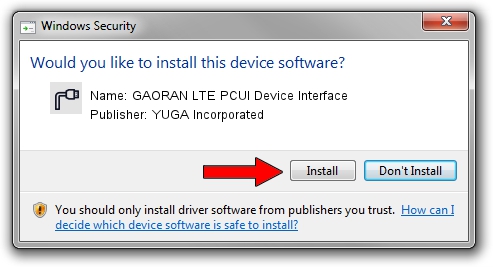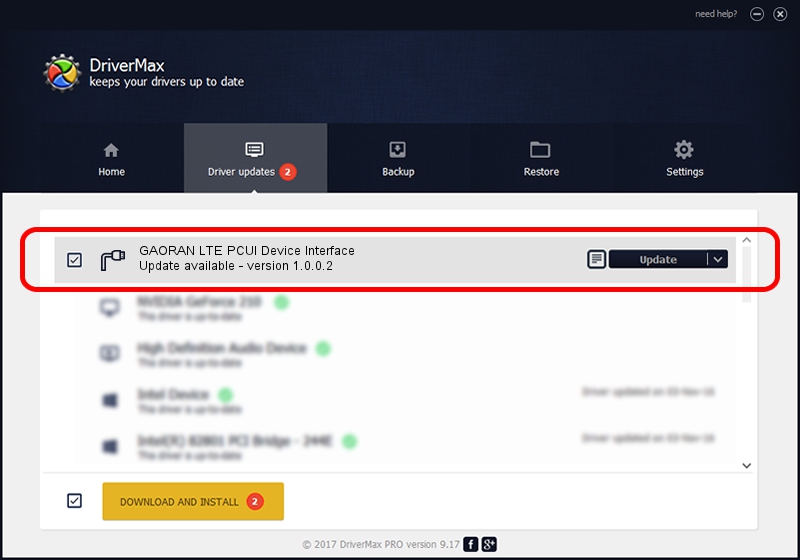Advertising seems to be blocked by your browser.
The ads help us provide this software and web site to you for free.
Please support our project by allowing our site to show ads.
Home /
Manufacturers /
YUGA Incorporated /
GAORAN LTE PCUI Device Interface /
USB/VID_257A&PID_3620&MI_02 /
1.0.0.2 Apr 10, 2019
YUGA Incorporated GAORAN LTE PCUI Device Interface - two ways of downloading and installing the driver
GAORAN LTE PCUI Device Interface is a Ports hardware device. This Windows driver was developed by YUGA Incorporated. USB/VID_257A&PID_3620&MI_02 is the matching hardware id of this device.
1. YUGA Incorporated GAORAN LTE PCUI Device Interface - install the driver manually
- You can download from the link below the driver installer file for the YUGA Incorporated GAORAN LTE PCUI Device Interface driver. The archive contains version 1.0.0.2 dated 2019-04-10 of the driver.
- Start the driver installer file from a user account with administrative rights. If your User Access Control Service (UAC) is enabled please confirm the installation of the driver and run the setup with administrative rights.
- Follow the driver setup wizard, which will guide you; it should be quite easy to follow. The driver setup wizard will scan your PC and will install the right driver.
- When the operation finishes restart your computer in order to use the updated driver. It is as simple as that to install a Windows driver!
File size of the driver: 183842 bytes (179.53 KB)
This driver received an average rating of 4 stars out of 20852 votes.
This driver is compatible with the following versions of Windows:
- This driver works on Windows 2000 64 bits
- This driver works on Windows Server 2003 64 bits
- This driver works on Windows XP 64 bits
- This driver works on Windows Vista 64 bits
- This driver works on Windows 7 64 bits
- This driver works on Windows 8 64 bits
- This driver works on Windows 8.1 64 bits
- This driver works on Windows 10 64 bits
- This driver works on Windows 11 64 bits
2. Installing the YUGA Incorporated GAORAN LTE PCUI Device Interface driver using DriverMax: the easy way
The advantage of using DriverMax is that it will install the driver for you in just a few seconds and it will keep each driver up to date, not just this one. How easy can you install a driver using DriverMax? Let's see!
- Start DriverMax and press on the yellow button that says ~SCAN FOR DRIVER UPDATES NOW~. Wait for DriverMax to analyze each driver on your computer.
- Take a look at the list of detected driver updates. Search the list until you locate the YUGA Incorporated GAORAN LTE PCUI Device Interface driver. Click the Update button.
- That's all, the driver is now installed!

Jul 22 2024 12:08PM / Written by Dan Armano for DriverMax
follow @danarm