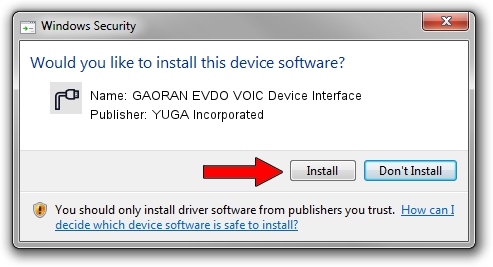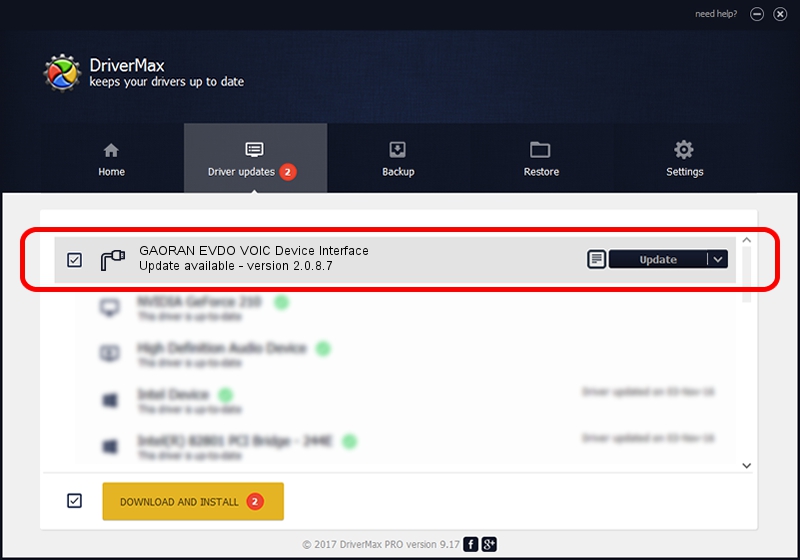Advertising seems to be blocked by your browser.
The ads help us provide this software and web site to you for free.
Please support our project by allowing our site to show ads.
Home /
Manufacturers /
YUGA Incorporated /
GAORAN EVDO VOIC Device Interface /
USB/VID_257A&PID_162F&MI_03 /
2.0.8.7 Jul 29, 2011
YUGA Incorporated GAORAN EVDO VOIC Device Interface driver download and installation
GAORAN EVDO VOIC Device Interface is a Ports device. This Windows driver was developed by YUGA Incorporated. In order to make sure you are downloading the exact right driver the hardware id is USB/VID_257A&PID_162F&MI_03.
1. How to manually install YUGA Incorporated GAORAN EVDO VOIC Device Interface driver
- You can download from the link below the driver setup file for the YUGA Incorporated GAORAN EVDO VOIC Device Interface driver. The archive contains version 2.0.8.7 released on 2011-07-29 of the driver.
- Run the driver installer file from a user account with administrative rights. If your UAC (User Access Control) is enabled please confirm the installation of the driver and run the setup with administrative rights.
- Follow the driver installation wizard, which will guide you; it should be pretty easy to follow. The driver installation wizard will scan your PC and will install the right driver.
- When the operation finishes restart your computer in order to use the updated driver. It is as simple as that to install a Windows driver!
This driver was rated with an average of 4 stars by 28529 users.
2. Using DriverMax to install YUGA Incorporated GAORAN EVDO VOIC Device Interface driver
The advantage of using DriverMax is that it will setup the driver for you in just a few seconds and it will keep each driver up to date, not just this one. How easy can you install a driver using DriverMax? Let's follow a few steps!
- Open DriverMax and press on the yellow button that says ~SCAN FOR DRIVER UPDATES NOW~. Wait for DriverMax to scan and analyze each driver on your PC.
- Take a look at the list of available driver updates. Search the list until you locate the YUGA Incorporated GAORAN EVDO VOIC Device Interface driver. Click the Update button.
- Finished installing the driver!

Jul 9 2016 3:02PM / Written by Andreea Kartman for DriverMax
follow @DeeaKartman