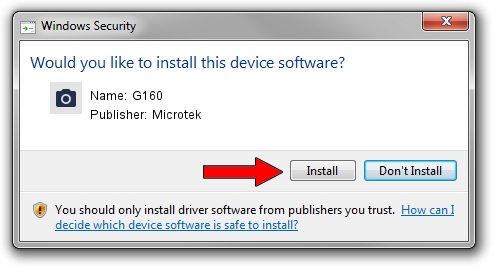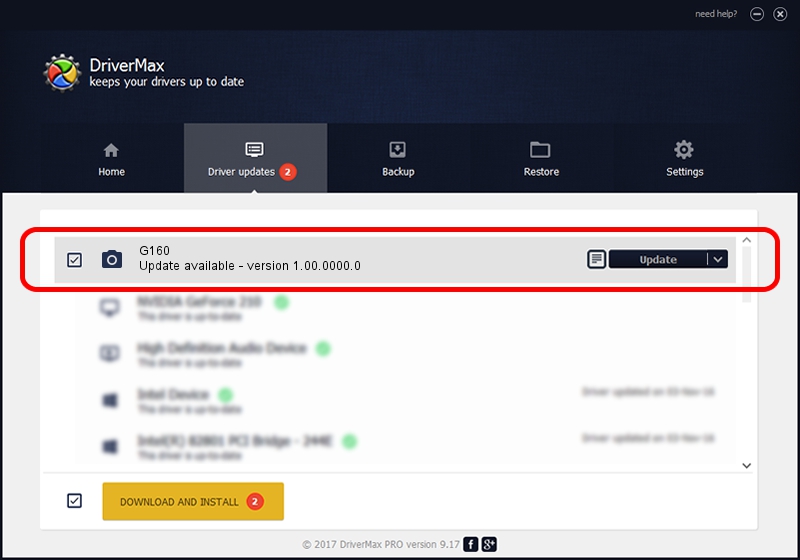Advertising seems to be blocked by your browser.
The ads help us provide this software and web site to you for free.
Please support our project by allowing our site to show ads.
Download and install Microtek G160 driver
G160 is a Imaging Devices device. This Windows driver was developed by Microtek. The hardware id of this driver is USB/VID_05DA&PID_6031.
1. Microtek G160 driver - how to install it manually
- You can download from the link below the driver setup file for the Microtek G160 driver. The archive contains version 1.00.0000.0 released on 2013-07-01 of the driver.
- Start the driver installer file from a user account with the highest privileges (rights). If your User Access Control Service (UAC) is started please accept of the driver and run the setup with administrative rights.
- Go through the driver installation wizard, which will guide you; it should be quite easy to follow. The driver installation wizard will scan your PC and will install the right driver.
- When the operation finishes shutdown and restart your PC in order to use the updated driver. As you can see it was quite smple to install a Windows driver!
The file size of this driver is 9729 bytes (9.50 KB)
This driver was installed by many users and received an average rating of 3.5 stars out of 23097 votes.
This driver is compatible with the following versions of Windows:
- This driver works on Windows 2000 32 bits
- This driver works on Windows Server 2003 32 bits
- This driver works on Windows XP 32 bits
- This driver works on Windows Vista 32 bits
- This driver works on Windows 7 32 bits
- This driver works on Windows 8 32 bits
- This driver works on Windows 8.1 32 bits
- This driver works on Windows 10 32 bits
- This driver works on Windows 11 32 bits
2. Using DriverMax to install Microtek G160 driver
The advantage of using DriverMax is that it will install the driver for you in the easiest possible way and it will keep each driver up to date, not just this one. How can you install a driver using DriverMax? Let's follow a few steps!
- Open DriverMax and push on the yellow button named ~SCAN FOR DRIVER UPDATES NOW~. Wait for DriverMax to analyze each driver on your PC.
- Take a look at the list of available driver updates. Search the list until you locate the Microtek G160 driver. Click the Update button.
- That's all, the driver is now installed!

May 10 2024 6:43AM / Written by Andreea Kartman for DriverMax
follow @DeeaKartman