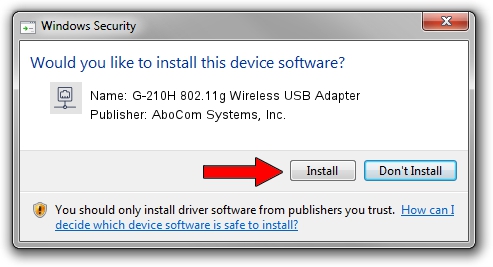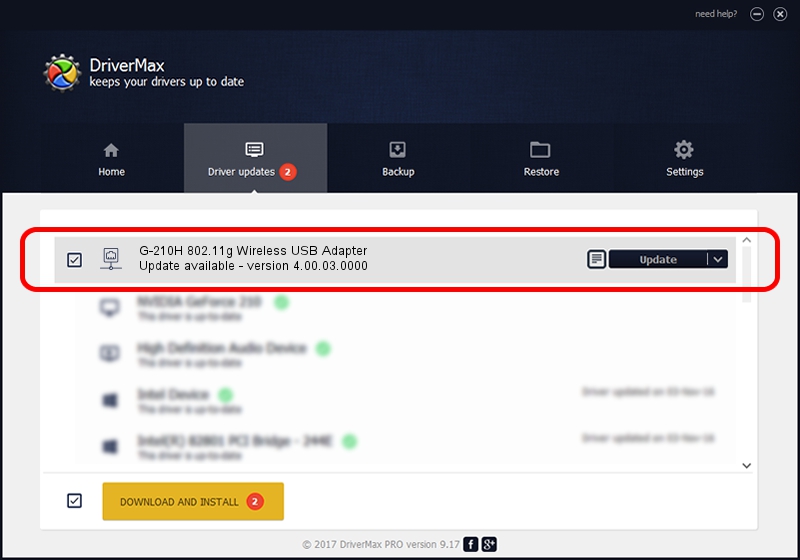Advertising seems to be blocked by your browser.
The ads help us provide this software and web site to you for free.
Please support our project by allowing our site to show ads.
Home /
Manufacturers /
AboCom Systems, Inc. /
G-210H 802.11g Wireless USB Adapter /
USB/VID_0586&PID_3415 /
4.00.03.0000 Jul 29, 2009
AboCom Systems, Inc. G-210H 802.11g Wireless USB Adapter how to download and install the driver
G-210H 802.11g Wireless USB Adapter is a Network Adapters device. This driver was developed by AboCom Systems, Inc.. In order to make sure you are downloading the exact right driver the hardware id is USB/VID_0586&PID_3415.
1. AboCom Systems, Inc. G-210H 802.11g Wireless USB Adapter - install the driver manually
- Download the driver setup file for AboCom Systems, Inc. G-210H 802.11g Wireless USB Adapter driver from the link below. This is the download link for the driver version 4.00.03.0000 released on 2009-07-29.
- Run the driver setup file from a Windows account with the highest privileges (rights). If your UAC (User Access Control) is running then you will have to accept of the driver and run the setup with administrative rights.
- Follow the driver installation wizard, which should be pretty easy to follow. The driver installation wizard will analyze your PC for compatible devices and will install the driver.
- Shutdown and restart your computer and enjoy the new driver, as you can see it was quite smple.
The file size of this driver is 411590 bytes (401.94 KB)
This driver was installed by many users and received an average rating of 4.3 stars out of 18925 votes.
This driver was released for the following versions of Windows:
- This driver works on Windows 7 64 bits
- This driver works on Windows 8 64 bits
- This driver works on Windows 8.1 64 bits
- This driver works on Windows 10 64 bits
- This driver works on Windows 11 64 bits
2. Using DriverMax to install AboCom Systems, Inc. G-210H 802.11g Wireless USB Adapter driver
The advantage of using DriverMax is that it will setup the driver for you in the easiest possible way and it will keep each driver up to date. How can you install a driver with DriverMax? Let's see!
- Open DriverMax and click on the yellow button that says ~SCAN FOR DRIVER UPDATES NOW~. Wait for DriverMax to scan and analyze each driver on your computer.
- Take a look at the list of detected driver updates. Search the list until you find the AboCom Systems, Inc. G-210H 802.11g Wireless USB Adapter driver. Click on Update.
- That's all, the driver is now installed!

Mar 3 2024 11:00AM / Written by Andreea Kartman for DriverMax
follow @DeeaKartman