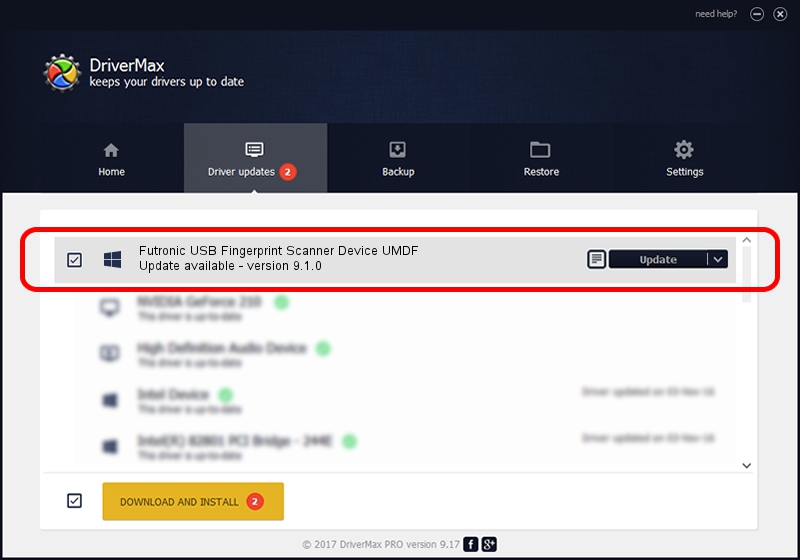Advertising seems to be blocked by your browser.
The ads help us provide this software and web site to you for free.
Please support our project by allowing our site to show ads.
Home /
Manufacturers /
Futronic Technology Company Ltd. /
Futronic USB Fingerprint Scanner Device UMDF /
USB/VID_1491&PID_0098 /
9.1.0 Sep 23, 2013
Futronic Technology Company Ltd. Futronic USB Fingerprint Scanner Device UMDF how to download and install the driver
Futronic USB Fingerprint Scanner Device UMDF is a USBDevice hardware device. This Windows driver was developed by Futronic Technology Company Ltd.. In order to make sure you are downloading the exact right driver the hardware id is USB/VID_1491&PID_0098.
1. Manually install Futronic Technology Company Ltd. Futronic USB Fingerprint Scanner Device UMDF driver
- You can download from the link below the driver installer file for the Futronic Technology Company Ltd. Futronic USB Fingerprint Scanner Device UMDF driver. The archive contains version 9.1.0 released on 2013-09-23 of the driver.
- Start the driver installer file from a user account with the highest privileges (rights). If your UAC (User Access Control) is started please accept of the driver and run the setup with administrative rights.
- Follow the driver installation wizard, which will guide you; it should be pretty easy to follow. The driver installation wizard will analyze your PC and will install the right driver.
- When the operation finishes shutdown and restart your PC in order to use the updated driver. It is as simple as that to install a Windows driver!
Size of this driver: 4536891 bytes (4.33 MB)
This driver received an average rating of 4.7 stars out of 17538 votes.
This driver will work for the following versions of Windows:
- This driver works on Windows 8 32 bits
- This driver works on Windows 8.1 32 bits
- This driver works on Windows 10 32 bits
- This driver works on Windows 11 32 bits
2. How to use DriverMax to install Futronic Technology Company Ltd. Futronic USB Fingerprint Scanner Device UMDF driver
The advantage of using DriverMax is that it will install the driver for you in the easiest possible way and it will keep each driver up to date. How can you install a driver with DriverMax? Let's take a look!
- Open DriverMax and press on the yellow button that says ~SCAN FOR DRIVER UPDATES NOW~. Wait for DriverMax to analyze each driver on your computer.
- Take a look at the list of available driver updates. Search the list until you find the Futronic Technology Company Ltd. Futronic USB Fingerprint Scanner Device UMDF driver. Click on Update.
- That's all, the driver is now installed!

Jun 29 2016 1:32AM / Written by Dan Armano for DriverMax
follow @danarm