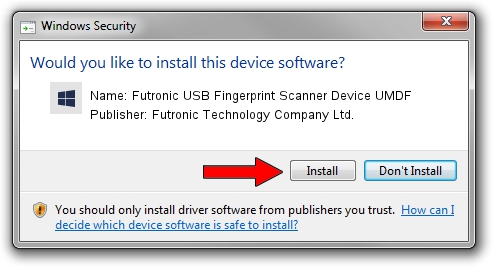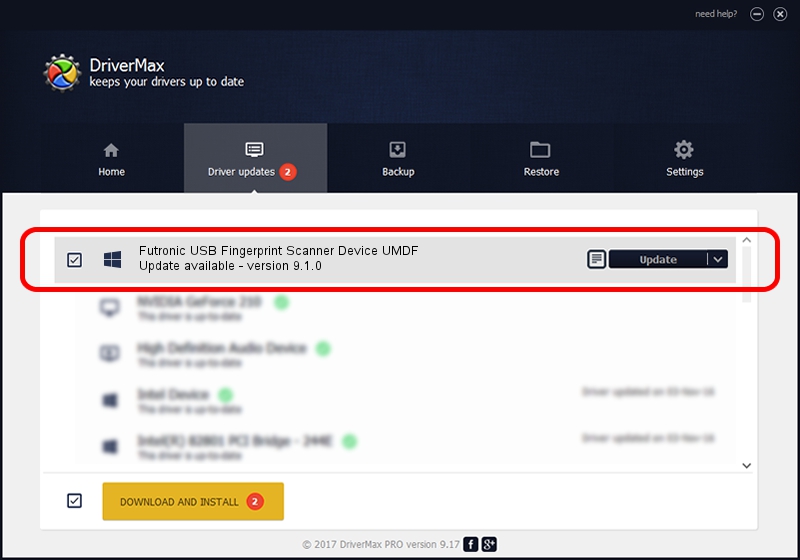Advertising seems to be blocked by your browser.
The ads help us provide this software and web site to you for free.
Please support our project by allowing our site to show ads.
Home /
Manufacturers /
Futronic Technology Company Ltd. /
Futronic USB Fingerprint Scanner Device UMDF /
USB/VID_1491&PID_0050 /
9.1.0 Sep 23, 2013
Futronic Technology Company Ltd. Futronic USB Fingerprint Scanner Device UMDF how to download and install the driver
Futronic USB Fingerprint Scanner Device UMDF is a USBDevice hardware device. This driver was developed by Futronic Technology Company Ltd.. The hardware id of this driver is USB/VID_1491&PID_0050; this string has to match your hardware.
1. Futronic Technology Company Ltd. Futronic USB Fingerprint Scanner Device UMDF - install the driver manually
- You can download from the link below the driver installer file for the Futronic Technology Company Ltd. Futronic USB Fingerprint Scanner Device UMDF driver. The archive contains version 9.1.0 released on 2013-09-23 of the driver.
- Start the driver installer file from a user account with administrative rights. If your UAC (User Access Control) is running please confirm the installation of the driver and run the setup with administrative rights.
- Follow the driver installation wizard, which will guide you; it should be pretty easy to follow. The driver installation wizard will analyze your computer and will install the right driver.
- When the operation finishes restart your computer in order to use the updated driver. As you can see it was quite smple to install a Windows driver!
Download size of the driver: 4536891 bytes (4.33 MB)
This driver was rated with an average of 4.4 stars by 17556 users.
This driver is compatible with the following versions of Windows:
- This driver works on Windows 8 32 bits
- This driver works on Windows 8.1 32 bits
- This driver works on Windows 10 32 bits
- This driver works on Windows 11 32 bits
2. Installing the Futronic Technology Company Ltd. Futronic USB Fingerprint Scanner Device UMDF driver using DriverMax: the easy way
The most important advantage of using DriverMax is that it will install the driver for you in the easiest possible way and it will keep each driver up to date. How can you install a driver with DriverMax? Let's see!
- Start DriverMax and press on the yellow button named ~SCAN FOR DRIVER UPDATES NOW~. Wait for DriverMax to analyze each driver on your PC.
- Take a look at the list of detected driver updates. Scroll the list down until you locate the Futronic Technology Company Ltd. Futronic USB Fingerprint Scanner Device UMDF driver. Click on Update.
- Finished installing the driver!

Jun 29 2016 1:33AM / Written by Andreea Kartman for DriverMax
follow @DeeaKartman