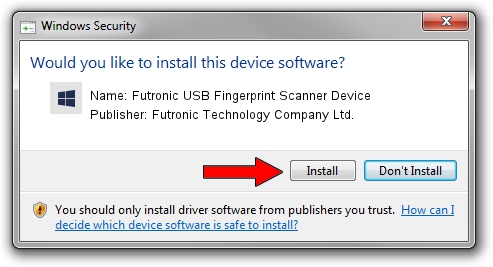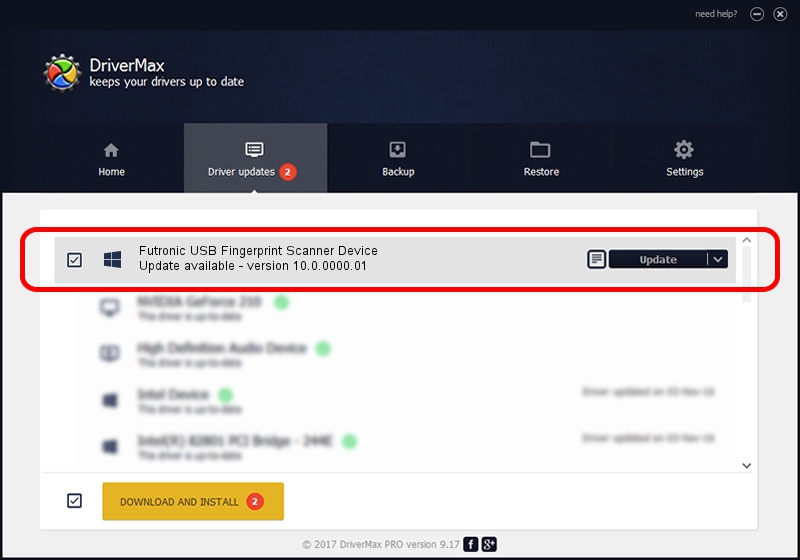Advertising seems to be blocked by your browser.
The ads help us provide this software and web site to you for free.
Please support our project by allowing our site to show ads.
Home /
Manufacturers /
Futronic Technology Company Ltd. /
Futronic USB Fingerprint Scanner Device /
USB/VID_1491&PID_0098 /
10.0.0000.01 Apr 20, 2015
Futronic Technology Company Ltd. Futronic USB Fingerprint Scanner Device - two ways of downloading and installing the driver
Futronic USB Fingerprint Scanner Device is a USBDevice device. The developer of this driver was Futronic Technology Company Ltd.. The hardware id of this driver is USB/VID_1491&PID_0098; this string has to match your hardware.
1. Futronic Technology Company Ltd. Futronic USB Fingerprint Scanner Device driver - how to install it manually
- You can download from the link below the driver setup file for the Futronic Technology Company Ltd. Futronic USB Fingerprint Scanner Device driver. The archive contains version 10.0.0000.01 released on 2015-04-20 of the driver.
- Start the driver installer file from a user account with administrative rights. If your User Access Control Service (UAC) is started please confirm the installation of the driver and run the setup with administrative rights.
- Go through the driver installation wizard, which will guide you; it should be quite easy to follow. The driver installation wizard will scan your PC and will install the right driver.
- When the operation finishes shutdown and restart your computer in order to use the updated driver. As you can see it was quite smple to install a Windows driver!
Size of this driver: 2688216 bytes (2.56 MB)
This driver received an average rating of 4.5 stars out of 16556 votes.
This driver will work for the following versions of Windows:
- This driver works on Windows 2000 64 bits
- This driver works on Windows Server 2003 64 bits
- This driver works on Windows XP 64 bits
- This driver works on Windows Vista 64 bits
- This driver works on Windows 7 64 bits
- This driver works on Windows 8 64 bits
- This driver works on Windows 8.1 64 bits
- This driver works on Windows 10 64 bits
- This driver works on Windows 11 64 bits
2. Using DriverMax to install Futronic Technology Company Ltd. Futronic USB Fingerprint Scanner Device driver
The advantage of using DriverMax is that it will install the driver for you in just a few seconds and it will keep each driver up to date. How can you install a driver with DriverMax? Let's take a look!
- Start DriverMax and click on the yellow button that says ~SCAN FOR DRIVER UPDATES NOW~. Wait for DriverMax to scan and analyze each driver on your computer.
- Take a look at the list of detected driver updates. Scroll the list down until you locate the Futronic Technology Company Ltd. Futronic USB Fingerprint Scanner Device driver. Click on Update.
- That's all, the driver is now installed!

Jan 21 2024 4:32PM / Written by Dan Armano for DriverMax
follow @danarm