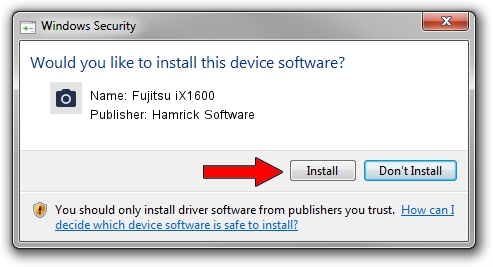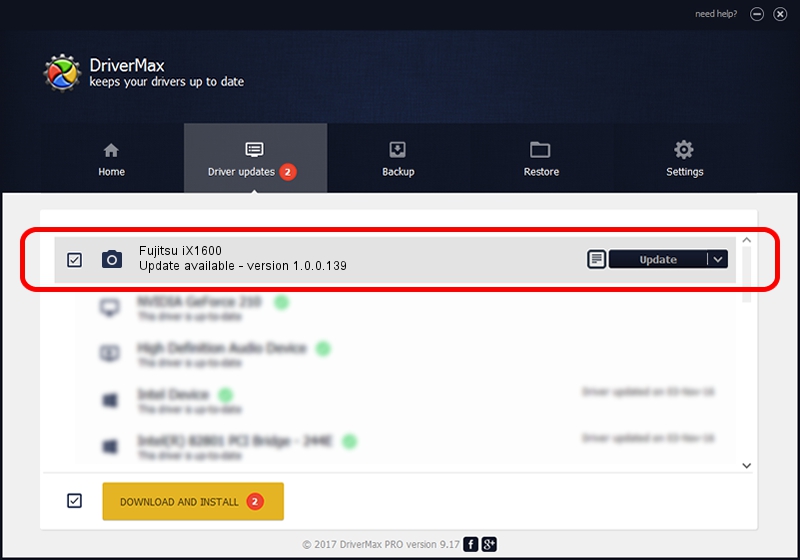Advertising seems to be blocked by your browser.
The ads help us provide this software and web site to you for free.
Please support our project by allowing our site to show ads.
Home /
Manufacturers /
Hamrick Software /
Fujitsu iX1600 /
USB/Vid_04c5&Pid_1632 /
1.0.0.139 Aug 21, 2006
Driver for Hamrick Software Fujitsu iX1600 - downloading and installing it
Fujitsu iX1600 is a Imaging Devices device. The developer of this driver was Hamrick Software. The hardware id of this driver is USB/Vid_04c5&Pid_1632.
1. How to manually install Hamrick Software Fujitsu iX1600 driver
- You can download from the link below the driver installer file for the Hamrick Software Fujitsu iX1600 driver. The archive contains version 1.0.0.139 released on 2006-08-21 of the driver.
- Run the driver installer file from a user account with administrative rights. If your User Access Control Service (UAC) is started please accept of the driver and run the setup with administrative rights.
- Follow the driver setup wizard, which will guide you; it should be quite easy to follow. The driver setup wizard will analyze your computer and will install the right driver.
- When the operation finishes shutdown and restart your PC in order to use the updated driver. It is as simple as that to install a Windows driver!
This driver received an average rating of 3.3 stars out of 15359 votes.
2. Installing the Hamrick Software Fujitsu iX1600 driver using DriverMax: the easy way
The advantage of using DriverMax is that it will install the driver for you in the easiest possible way and it will keep each driver up to date, not just this one. How easy can you install a driver with DriverMax? Let's see!
- Start DriverMax and push on the yellow button that says ~SCAN FOR DRIVER UPDATES NOW~. Wait for DriverMax to analyze each driver on your PC.
- Take a look at the list of driver updates. Search the list until you locate the Hamrick Software Fujitsu iX1600 driver. Click the Update button.
- That's all, the driver is now installed!

Sep 2 2024 9:26AM / Written by Daniel Statescu for DriverMax
follow @DanielStatescu