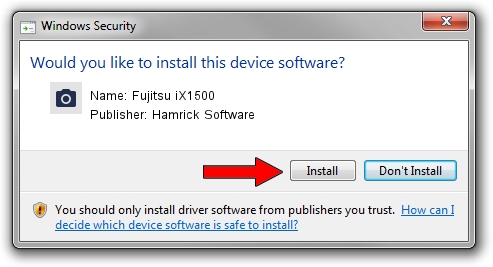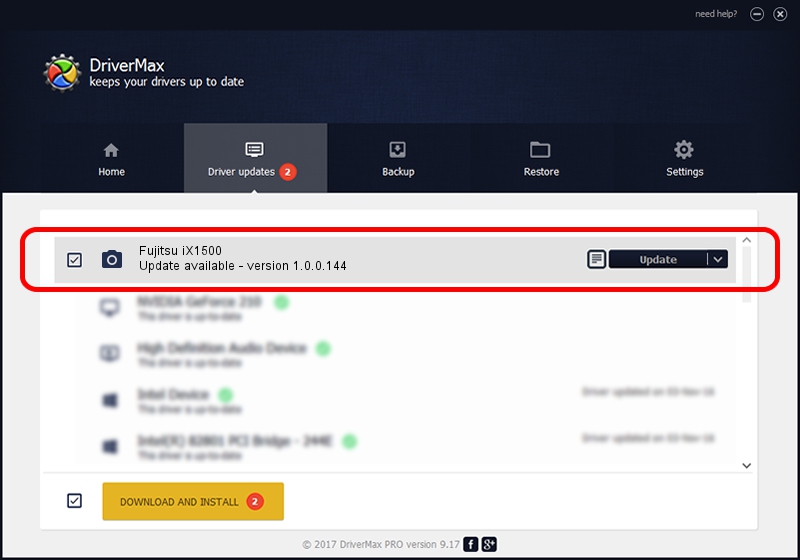Advertising seems to be blocked by your browser.
The ads help us provide this software and web site to you for free.
Please support our project by allowing our site to show ads.
Home /
Manufacturers /
Hamrick Software /
Fujitsu iX1500 /
USB/Vid_04c5&Pid_159f /
1.0.0.144 Aug 21, 2006
Download and install Hamrick Software Fujitsu iX1500 driver
Fujitsu iX1500 is a Imaging Devices hardware device. The Windows version of this driver was developed by Hamrick Software. USB/Vid_04c5&Pid_159f is the matching hardware id of this device.
1. Manually install Hamrick Software Fujitsu iX1500 driver
- Download the driver setup file for Hamrick Software Fujitsu iX1500 driver from the location below. This download link is for the driver version 1.0.0.144 dated 2006-08-21.
- Start the driver setup file from a Windows account with the highest privileges (rights). If your UAC (User Access Control) is started then you will have to confirm the installation of the driver and run the setup with administrative rights.
- Go through the driver setup wizard, which should be quite easy to follow. The driver setup wizard will analyze your PC for compatible devices and will install the driver.
- Restart your computer and enjoy the new driver, it is as simple as that.
This driver was rated with an average of 3.5 stars by 53581 users.
2. Installing the Hamrick Software Fujitsu iX1500 driver using DriverMax: the easy way
The advantage of using DriverMax is that it will install the driver for you in just a few seconds and it will keep each driver up to date, not just this one. How easy can you install a driver using DriverMax? Let's follow a few steps!
- Start DriverMax and press on the yellow button that says ~SCAN FOR DRIVER UPDATES NOW~. Wait for DriverMax to scan and analyze each driver on your computer.
- Take a look at the list of driver updates. Scroll the list down until you locate the Hamrick Software Fujitsu iX1500 driver. Click on Update.
- Finished installing the driver!

Sep 13 2024 1:03AM / Written by Andreea Kartman for DriverMax
follow @DeeaKartman