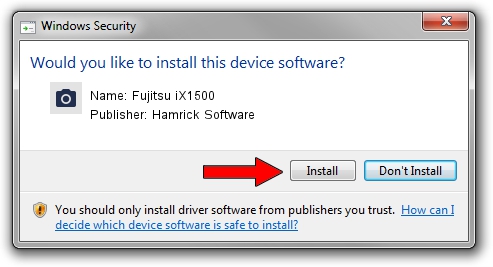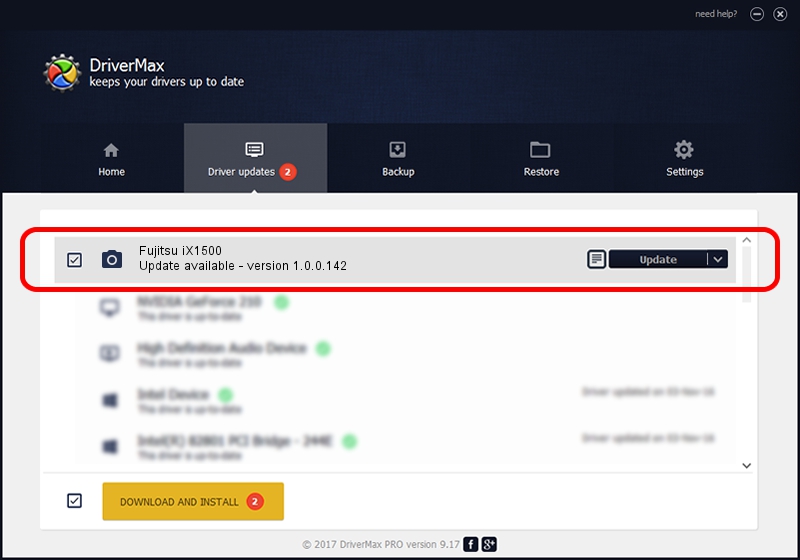Advertising seems to be blocked by your browser.
The ads help us provide this software and web site to you for free.
Please support our project by allowing our site to show ads.
Home /
Manufacturers /
Hamrick Software /
Fujitsu iX1500 /
USB/Vid_04c5&Pid_159f /
1.0.0.142 Aug 21, 2006
Hamrick Software Fujitsu iX1500 - two ways of downloading and installing the driver
Fujitsu iX1500 is a Imaging Devices hardware device. The Windows version of this driver was developed by Hamrick Software. USB/Vid_04c5&Pid_159f is the matching hardware id of this device.
1. How to manually install Hamrick Software Fujitsu iX1500 driver
- Download the setup file for Hamrick Software Fujitsu iX1500 driver from the link below. This download link is for the driver version 1.0.0.142 dated 2006-08-21.
- Start the driver setup file from a Windows account with the highest privileges (rights). If your UAC (User Access Control) is started then you will have to accept of the driver and run the setup with administrative rights.
- Go through the driver setup wizard, which should be pretty straightforward. The driver setup wizard will analyze your PC for compatible devices and will install the driver.
- Shutdown and restart your PC and enjoy the fresh driver, it is as simple as that.
This driver received an average rating of 4 stars out of 83742 votes.
2. How to install Hamrick Software Fujitsu iX1500 driver using DriverMax
The advantage of using DriverMax is that it will install the driver for you in the easiest possible way and it will keep each driver up to date, not just this one. How easy can you install a driver using DriverMax? Let's see!
- Start DriverMax and press on the yellow button named ~SCAN FOR DRIVER UPDATES NOW~. Wait for DriverMax to analyze each driver on your PC.
- Take a look at the list of available driver updates. Search the list until you find the Hamrick Software Fujitsu iX1500 driver. Click on Update.
- That's all, the driver is now installed!

Sep 9 2024 5:23PM / Written by Andreea Kartman for DriverMax
follow @DeeaKartman