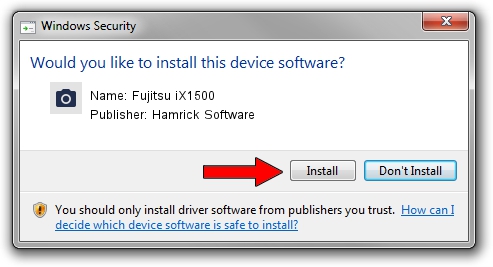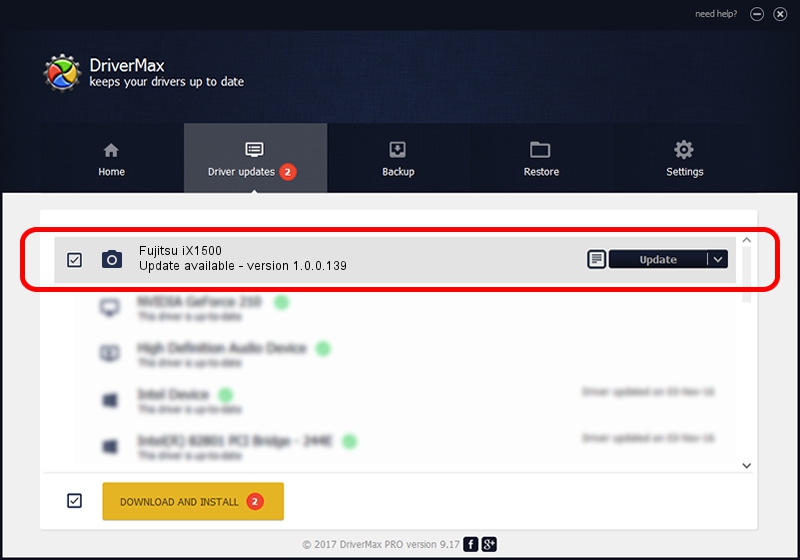Advertising seems to be blocked by your browser.
The ads help us provide this software and web site to you for free.
Please support our project by allowing our site to show ads.
Home /
Manufacturers /
Hamrick Software /
Fujitsu iX1500 /
USB/Vid_04c5&Pid_159f /
1.0.0.139 Aug 21, 2006
Hamrick Software Fujitsu iX1500 driver download and installation
Fujitsu iX1500 is a Imaging Devices device. This Windows driver was developed by Hamrick Software. In order to make sure you are downloading the exact right driver the hardware id is USB/Vid_04c5&Pid_159f.
1. How to manually install Hamrick Software Fujitsu iX1500 driver
- Download the driver setup file for Hamrick Software Fujitsu iX1500 driver from the link below. This download link is for the driver version 1.0.0.139 dated 2006-08-21.
- Start the driver setup file from a Windows account with administrative rights. If your User Access Control Service (UAC) is enabled then you will have to accept of the driver and run the setup with administrative rights.
- Follow the driver setup wizard, which should be pretty straightforward. The driver setup wizard will scan your PC for compatible devices and will install the driver.
- Shutdown and restart your computer and enjoy the fresh driver, it is as simple as that.
Driver rating 3.6 stars out of 79235 votes.
2. Using DriverMax to install Hamrick Software Fujitsu iX1500 driver
The advantage of using DriverMax is that it will setup the driver for you in the easiest possible way and it will keep each driver up to date. How easy can you install a driver with DriverMax? Let's follow a few steps!
- Start DriverMax and click on the yellow button that says ~SCAN FOR DRIVER UPDATES NOW~. Wait for DriverMax to analyze each driver on your computer.
- Take a look at the list of available driver updates. Search the list until you locate the Hamrick Software Fujitsu iX1500 driver. Click the Update button.
- Enjoy using the updated driver! :)

Sep 1 2024 7:17PM / Written by Dan Armano for DriverMax
follow @danarm