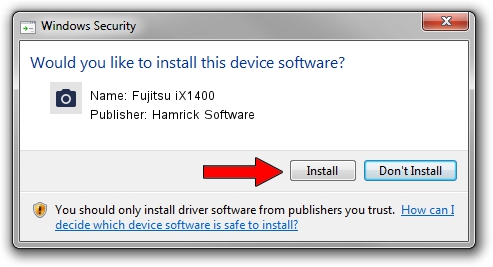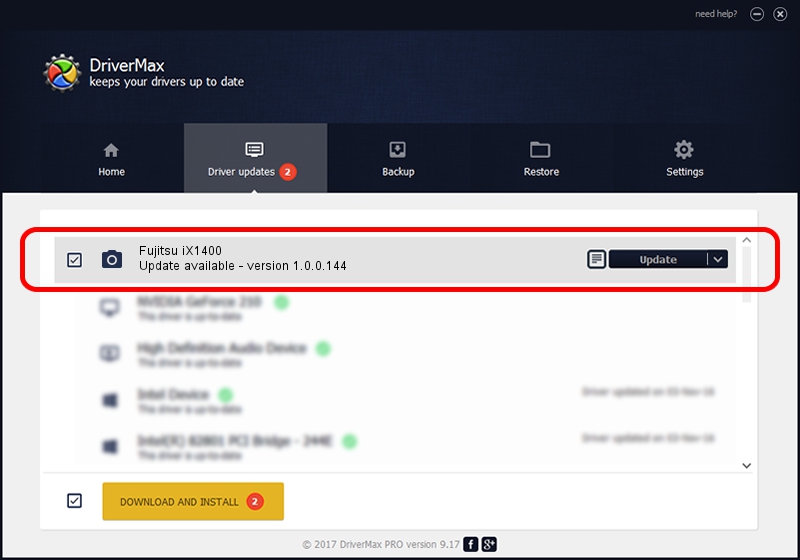Advertising seems to be blocked by your browser.
The ads help us provide this software and web site to you for free.
Please support our project by allowing our site to show ads.
Home /
Manufacturers /
Hamrick Software /
Fujitsu iX1400 /
USB/Vid_04c5&Pid_1630 /
1.0.0.144 Aug 21, 2006
Driver for Hamrick Software Fujitsu iX1400 - downloading and installing it
Fujitsu iX1400 is a Imaging Devices device. The Windows version of this driver was developed by Hamrick Software. USB/Vid_04c5&Pid_1630 is the matching hardware id of this device.
1. Install Hamrick Software Fujitsu iX1400 driver manually
- You can download from the link below the driver setup file for the Hamrick Software Fujitsu iX1400 driver. The archive contains version 1.0.0.144 dated 2006-08-21 of the driver.
- Run the driver installer file from a user account with administrative rights. If your User Access Control (UAC) is started please accept of the driver and run the setup with administrative rights.
- Go through the driver installation wizard, which will guide you; it should be pretty easy to follow. The driver installation wizard will scan your PC and will install the right driver.
- When the operation finishes shutdown and restart your PC in order to use the updated driver. As you can see it was quite smple to install a Windows driver!
This driver was installed by many users and received an average rating of 3.5 stars out of 53551 votes.
2. The easy way: using DriverMax to install Hamrick Software Fujitsu iX1400 driver
The most important advantage of using DriverMax is that it will install the driver for you in just a few seconds and it will keep each driver up to date. How easy can you install a driver using DriverMax? Let's follow a few steps!
- Open DriverMax and click on the yellow button that says ~SCAN FOR DRIVER UPDATES NOW~. Wait for DriverMax to analyze each driver on your computer.
- Take a look at the list of available driver updates. Search the list until you find the Hamrick Software Fujitsu iX1400 driver. Click the Update button.
- That's it, you installed your first driver!

Sep 13 2024 1:05AM / Written by Dan Armano for DriverMax
follow @danarm