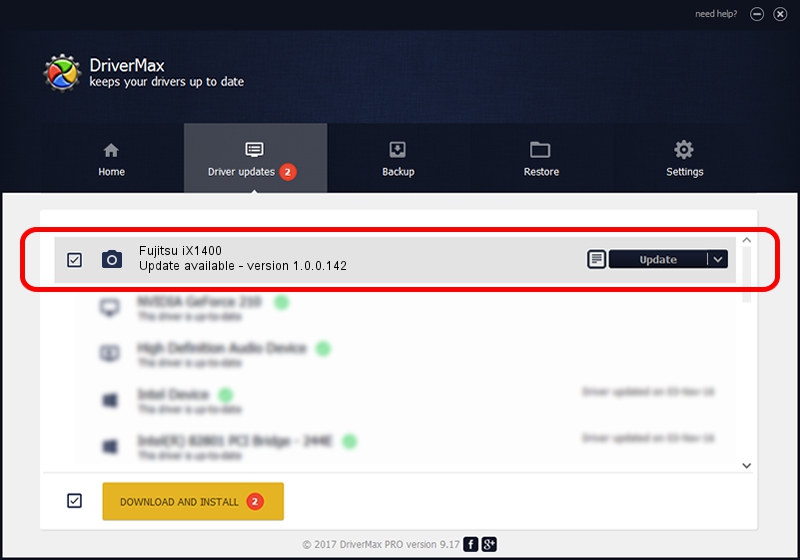Advertising seems to be blocked by your browser.
The ads help us provide this software and web site to you for free.
Please support our project by allowing our site to show ads.
Home /
Manufacturers /
Hamrick Software /
Fujitsu iX1400 /
USB/Vid_04c5&Pid_1630 /
1.0.0.142 Aug 21, 2006
Hamrick Software Fujitsu iX1400 how to download and install the driver
Fujitsu iX1400 is a Imaging Devices device. The Windows version of this driver was developed by Hamrick Software. The hardware id of this driver is USB/Vid_04c5&Pid_1630; this string has to match your hardware.
1. Hamrick Software Fujitsu iX1400 - install the driver manually
- Download the driver setup file for Hamrick Software Fujitsu iX1400 driver from the location below. This is the download link for the driver version 1.0.0.142 dated 2006-08-21.
- Start the driver setup file from a Windows account with administrative rights. If your User Access Control Service (UAC) is running then you will have to confirm the installation of the driver and run the setup with administrative rights.
- Go through the driver installation wizard, which should be pretty straightforward. The driver installation wizard will analyze your PC for compatible devices and will install the driver.
- Restart your computer and enjoy the updated driver, as you can see it was quite smple.
This driver was installed by many users and received an average rating of 3.8 stars out of 83555 votes.
2. How to install Hamrick Software Fujitsu iX1400 driver using DriverMax
The advantage of using DriverMax is that it will setup the driver for you in just a few seconds and it will keep each driver up to date. How easy can you install a driver using DriverMax? Let's see!
- Open DriverMax and press on the yellow button that says ~SCAN FOR DRIVER UPDATES NOW~. Wait for DriverMax to analyze each driver on your PC.
- Take a look at the list of available driver updates. Search the list until you locate the Hamrick Software Fujitsu iX1400 driver. Click the Update button.
- That's all, the driver is now installed!

Sep 9 2024 5:26PM / Written by Andreea Kartman for DriverMax
follow @DeeaKartman