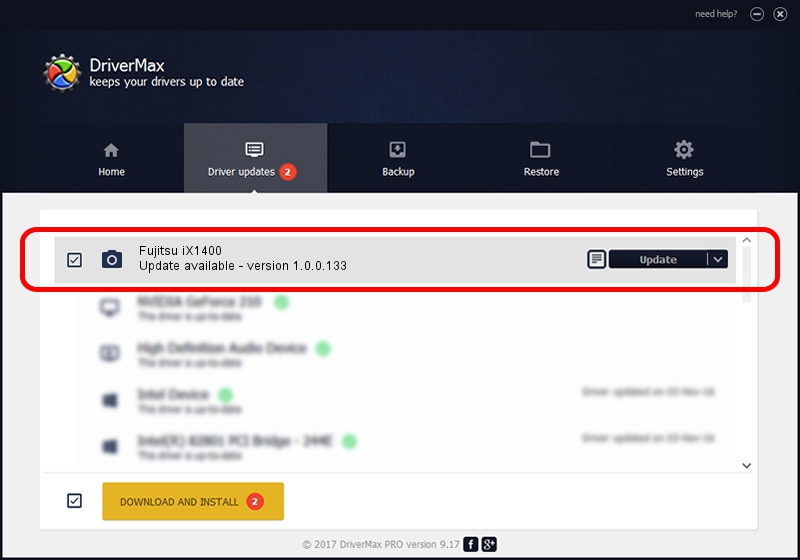Advertising seems to be blocked by your browser.
The ads help us provide this software and web site to you for free.
Please support our project by allowing our site to show ads.
Home /
Manufacturers /
Hamrick Software /
Fujitsu iX1400 /
USB/Vid_04c5&Pid_1630 /
1.0.0.133 Aug 21, 2006
Driver for Hamrick Software Fujitsu iX1400 - downloading and installing it
Fujitsu iX1400 is a Imaging Devices device. The developer of this driver was Hamrick Software. USB/Vid_04c5&Pid_1630 is the matching hardware id of this device.
1. Hamrick Software Fujitsu iX1400 - install the driver manually
- Download the driver setup file for Hamrick Software Fujitsu iX1400 driver from the link below. This download link is for the driver version 1.0.0.133 dated 2006-08-21.
- Start the driver installation file from a Windows account with administrative rights. If your UAC (User Access Control) is enabled then you will have to confirm the installation of the driver and run the setup with administrative rights.
- Go through the driver installation wizard, which should be quite easy to follow. The driver installation wizard will scan your PC for compatible devices and will install the driver.
- Restart your PC and enjoy the updated driver, it is as simple as that.
Size of this driver: 310031 bytes (302.76 KB)
This driver was rated with an average of 5 stars by 68047 users.
This driver is compatible with the following versions of Windows:
- This driver works on Windows 2000 32 bits
- This driver works on Windows 2000 64 bits
- This driver works on Windows Server 2003 32 bits
- This driver works on Windows Server 2003 64 bits
- This driver works on Windows XP 32 bits
- This driver works on Windows XP 64 bits
- This driver works on Windows Vista 32 bits
- This driver works on Windows Vista 64 bits
- This driver works on Windows 7 32 bits
- This driver works on Windows 7 64 bits
- This driver works on Windows 8 32 bits
- This driver works on Windows 8 64 bits
- This driver works on Windows 8.1 32 bits
- This driver works on Windows 8.1 64 bits
- This driver works on Windows 10 32 bits
- This driver works on Windows 10 64 bits
- This driver works on Windows 11 32 bits
- This driver works on Windows 11 64 bits
2. Installing the Hamrick Software Fujitsu iX1400 driver using DriverMax: the easy way
The most important advantage of using DriverMax is that it will setup the driver for you in just a few seconds and it will keep each driver up to date, not just this one. How can you install a driver using DriverMax? Let's take a look!
- Open DriverMax and click on the yellow button named ~SCAN FOR DRIVER UPDATES NOW~. Wait for DriverMax to scan and analyze each driver on your PC.
- Take a look at the list of detected driver updates. Scroll the list down until you find the Hamrick Software Fujitsu iX1400 driver. Click on Update.
- That's it, you installed your first driver!

Aug 18 2024 8:11PM / Written by Daniel Statescu for DriverMax
follow @DanielStatescu