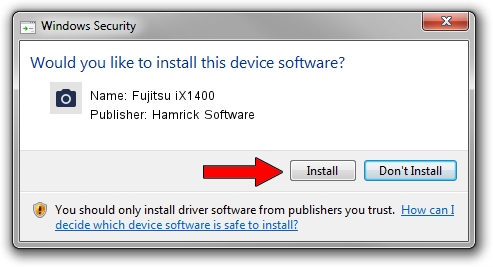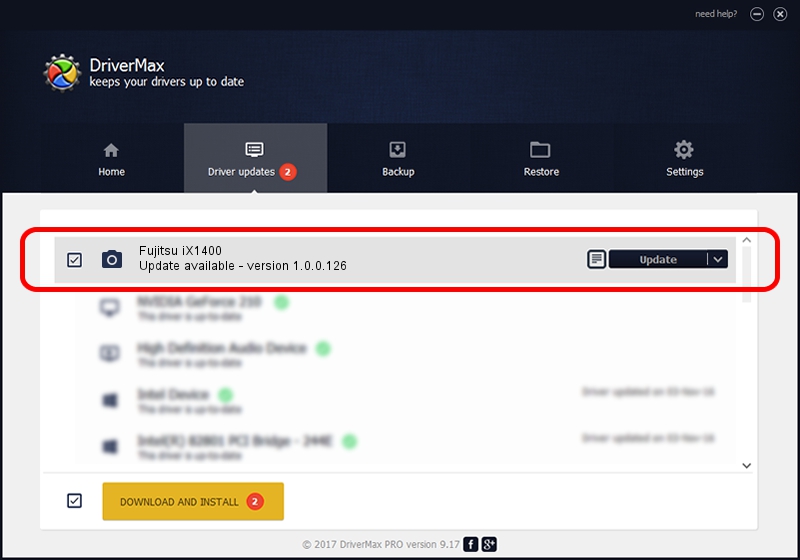Advertising seems to be blocked by your browser.
The ads help us provide this software and web site to you for free.
Please support our project by allowing our site to show ads.
Home /
Manufacturers /
Hamrick Software /
Fujitsu iX1400 /
USB/Vid_04c5&Pid_1630 /
1.0.0.126 Aug 21, 2006
Driver for Hamrick Software Fujitsu iX1400 - downloading and installing it
Fujitsu iX1400 is a Imaging Devices device. The Windows version of this driver was developed by Hamrick Software. The hardware id of this driver is USB/Vid_04c5&Pid_1630.
1. Hamrick Software Fujitsu iX1400 driver - how to install it manually
- You can download from the link below the driver setup file for the Hamrick Software Fujitsu iX1400 driver. The archive contains version 1.0.0.126 dated 2006-08-21 of the driver.
- Run the driver installer file from a user account with administrative rights. If your User Access Control (UAC) is running please accept of the driver and run the setup with administrative rights.
- Follow the driver setup wizard, which will guide you; it should be quite easy to follow. The driver setup wizard will scan your computer and will install the right driver.
- When the operation finishes restart your PC in order to use the updated driver. It is as simple as that to install a Windows driver!
This driver received an average rating of 3.4 stars out of 88322 votes.
2. Using DriverMax to install Hamrick Software Fujitsu iX1400 driver
The most important advantage of using DriverMax is that it will setup the driver for you in the easiest possible way and it will keep each driver up to date, not just this one. How can you install a driver using DriverMax? Let's follow a few steps!
- Start DriverMax and click on the yellow button that says ~SCAN FOR DRIVER UPDATES NOW~. Wait for DriverMax to scan and analyze each driver on your computer.
- Take a look at the list of available driver updates. Search the list until you find the Hamrick Software Fujitsu iX1400 driver. Click on Update.
- That's it, you installed your first driver!

Aug 29 2024 5:15AM / Written by Daniel Statescu for DriverMax
follow @DanielStatescu