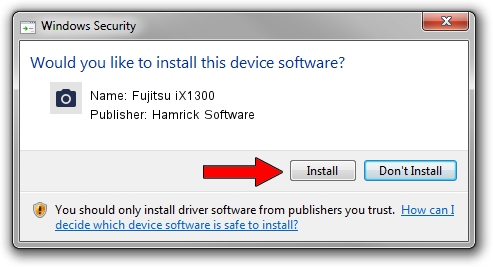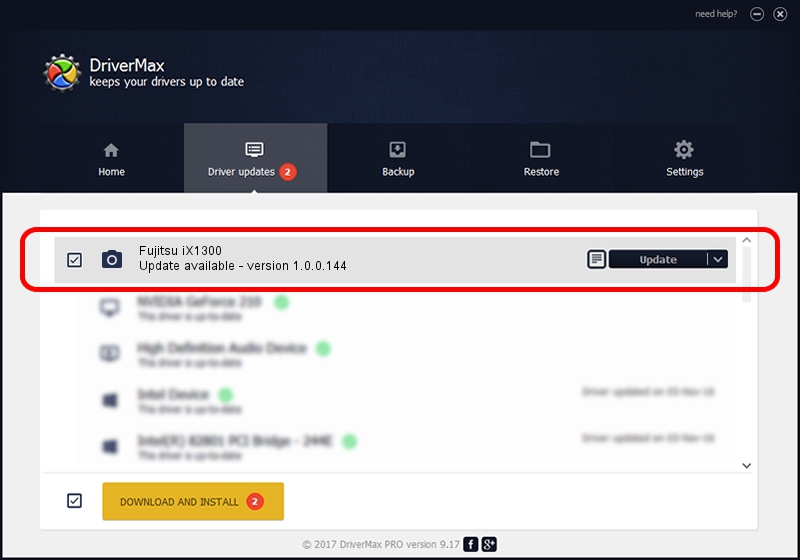Advertising seems to be blocked by your browser.
The ads help us provide this software and web site to you for free.
Please support our project by allowing our site to show ads.
Home /
Manufacturers /
Hamrick Software /
Fujitsu iX1300 /
USB/Vid_04c5&Pid_162c /
1.0.0.144 Aug 21, 2006
Hamrick Software Fujitsu iX1300 driver download and installation
Fujitsu iX1300 is a Imaging Devices hardware device. This Windows driver was developed by Hamrick Software. In order to make sure you are downloading the exact right driver the hardware id is USB/Vid_04c5&Pid_162c.
1. Hamrick Software Fujitsu iX1300 driver - how to install it manually
- Download the driver setup file for Hamrick Software Fujitsu iX1300 driver from the link below. This is the download link for the driver version 1.0.0.144 dated 2006-08-21.
- Run the driver setup file from a Windows account with the highest privileges (rights). If your UAC (User Access Control) is started then you will have to confirm the installation of the driver and run the setup with administrative rights.
- Go through the driver setup wizard, which should be quite straightforward. The driver setup wizard will analyze your PC for compatible devices and will install the driver.
- Restart your computer and enjoy the new driver, as you can see it was quite smple.
This driver was rated with an average of 3.5 stars by 53521 users.
2. How to install Hamrick Software Fujitsu iX1300 driver using DriverMax
The most important advantage of using DriverMax is that it will setup the driver for you in just a few seconds and it will keep each driver up to date. How can you install a driver with DriverMax? Let's take a look!
- Open DriverMax and push on the yellow button that says ~SCAN FOR DRIVER UPDATES NOW~. Wait for DriverMax to scan and analyze each driver on your PC.
- Take a look at the list of available driver updates. Search the list until you locate the Hamrick Software Fujitsu iX1300 driver. Click on Update.
- That's all, the driver is now installed!

Sep 13 2024 1:05AM / Written by Daniel Statescu for DriverMax
follow @DanielStatescu